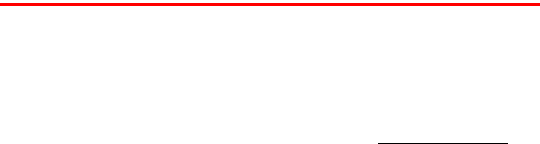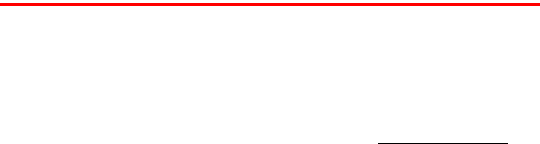
Section 3B: Sprint PCS Vision 161
Using Sprint PCS Mail
With Sprint PCS Mail, you can set up an account at no additional
charge and perform many of the typical email functions from your
Sprint PCS Vision Phone that you can from your personal computer.
You can manage your Sprint PCS Mail account from your Sprint PCS
Vision Phone or from your personal computer at www.sprintpcs.com.
You can also access other select email providers from the Web through
your Sprint PCS Mail.
Accessing Sprint PCS Mail Messages
To access Sprint PCS Mail messages:
1. From the standby mode, press Menu, scroll to Messaging, and
press Select.
2. Scroll to E-mail and press Select. (The browser will launch, and if
you’re a first-time user, your phone will prompt you to set up your
Sprint PCS Mail account by establishing a User Name and
password.)
3. To view your messages, scroll to Inbox, press Inbox, and select
the message you wish to read. (The message opens.)
4. Once you’ve read a message, scroll to the bottom of the
message to use the quick actions (Reply, Reply All, Forward,
Erase, Add to Folder, or Main).
Composing Sprint PCS Mail Messages
To compose and send a Sprint PCS Mail message:
1. From the Sprint PCS Mail menu (see Steps 1–2 above), scroll to
Compose and press Compose.
2. Scroll to the text box under To and enter the email address of
the person to whom you’re sending the message.
3. Scroll to Subject and enter the subject.
4. Scroll to Message and enter your message.
5. Scroll to the Send button and press Select to send the message.