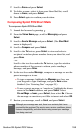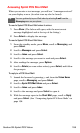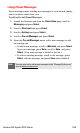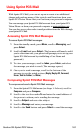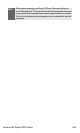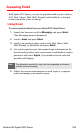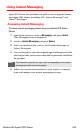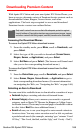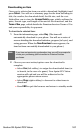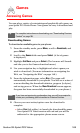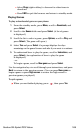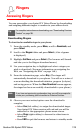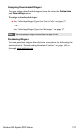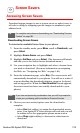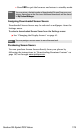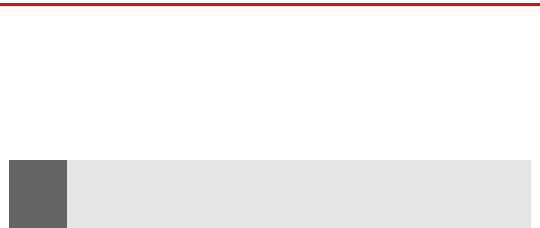
Section 3B: Sprint PCS Vision 166
Downloading Premium Content
With Sprint PCS Vision and your new Sprint PCS Vision Phone, you
have access to a dynamic variety of Premium Service content such as
downloadable Games, Ringers, Screen Savers, and other
applications. The basic steps required to access and download
Premium Service content are outlined below.
Accessing the Download Menus
To access the Sprint PCS Vision download menus:
1. From the standby mode, press Menu, scroll to Downloads, and
press Select.
2. Select the type of file you wish to download (Screen Savers,
Ringers, Games, or Applications) and press Select.
3. Select Get New and press Select. (The browser will launch and
take you to the corresponding download menu.)
To access the Sprint PCS Vision download menus from the Web
browser:
1. From the Vision Home page, scroll to Downloads, and press Select.
2. Select Games, Ringers, Screen Savers, or Applications to go to
their corresponding download menu. (For more information
on navigating the Web, see
“Navigating the Web” on page 148.)
Selecting an Item to Download
You can search for available items to download in a number of ways:
ⅷ Featured displays a rotating selection of featured items.
ⅷ Browse Category allows you to narrow your search to a general
category, such as Movie/TV Themes for Ringers or College Logos
for Screen Savers. (There may be several pages of available content
in a list. Select Next 9 to view additional items.)
ⅷ Search allows you to use your keypad to enter search criteria to
locate an item. You may enter an entire word or title or perform
a partial-word search (for example, entering “goo” returns “Good
Ol’ Boy,” “The Good, the Bad, and the Ugly,” and “Goofy - Club”).
Note:
Only install content from sources that offer adequate protection against
harmful software. Copyright protections may prevent some images, ringers,
and other content from being copied, modified, transferred or forwarded.