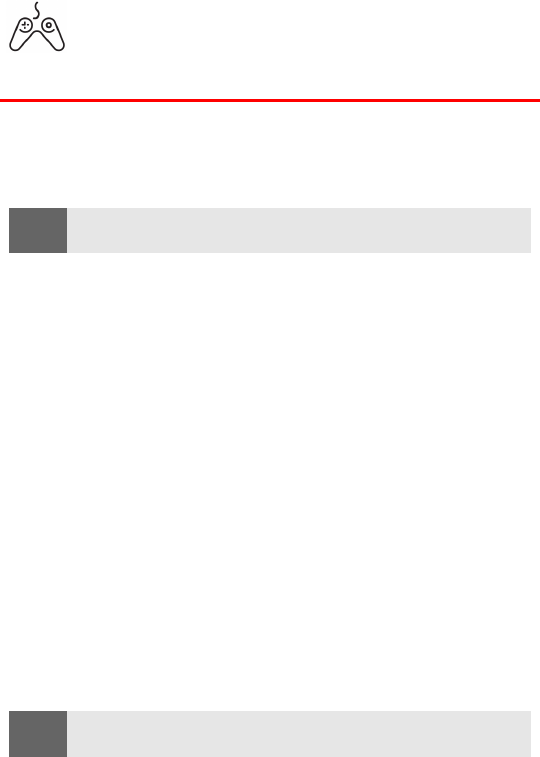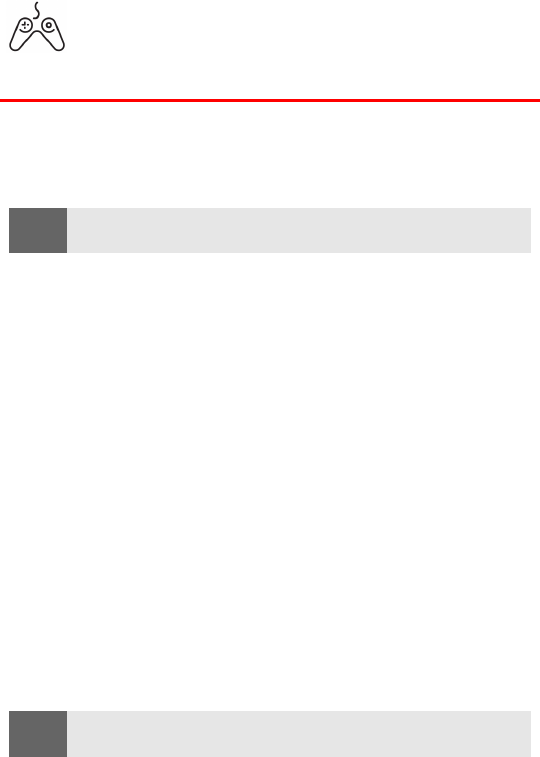
Section 3B: Sprint PCS Vision 168
Games
Accessing Games
You can play a variety of entertaining and graphically-rich games on
your Sprint PCS Vision Phone. New games are easy to download and
play.
Downloading Games
To download an available game to your phone:
1. From the standby mode, press Menu, scroll to Downloads, and
press Select.
2. Scroll to the Games folder and press Select. (A list of games
is displayed.)
3. Highlight Get New and press Select. (The browser will launch
and take you to the Games download menu.)
4. Use your navigation key to highlight and select a game you
wish to download. (For more information on navigating the
Web, see
“Navigating the Web” on page 148.)
5. From the information page, select Buy. (The game will
automatically download to your phone. You will see a series of
screens detailing the download initiation, progress [in bytes],
and saving process. When the New Download screen appears,
the game has been successfully downloaded to your phone.)
6. Choose your next action/option once the download is
complete.
Ⅲ Select Use (left softkey) to launch the downloadable game.
Your Sprint PCS Vision session will end and you will be
redirected to the appropriate phone menu screen.
Tip:
For complete instructions on downloading, see “Downloading Premium
Content” on page 165.
Note:
If you have not previously purchased an item, you will be prompted to
create your purchasing profile to authorize Premium Services.