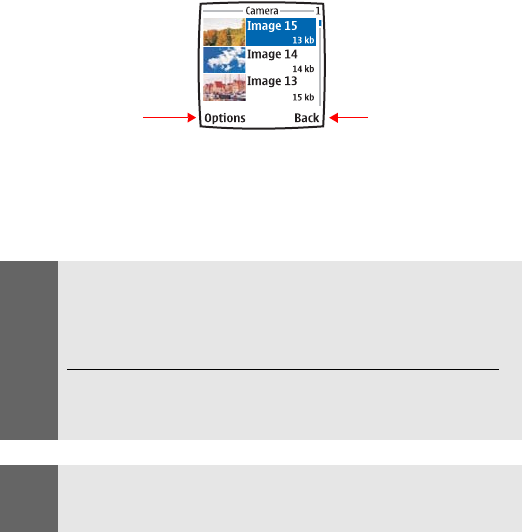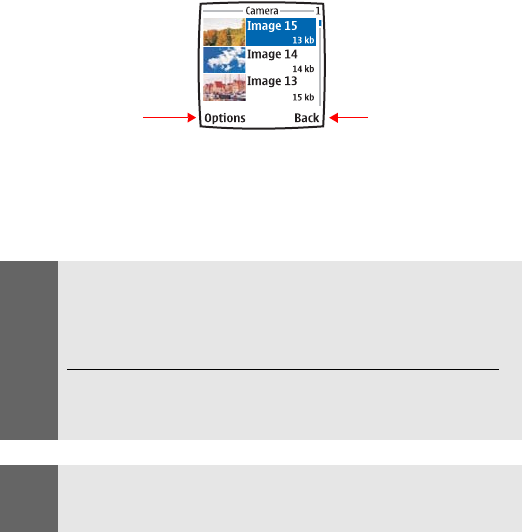
Section 2J: Using Your Phone’s Built-in Camera 111
Online albums
You can upload your pictures to your online Picture Mail account
album for storing and sharing with others.
To upload pictures from your camera to online albums:
1. From the standby mode, press Menu, scroll to Pictures, and
press Select.
2. Scroll to My pictures, press Select, scroll to Stored in camera,
and press Select.
Stored in Camera Album
3. Scroll to select the picture to upload, press Options, scroll to
Upload, and press Select. (A message is displayed indicating the
picture is being uploaded. Depending on your settings, you
may be prompted to accept a PCS
Vision connection.)
List options
Return to the
previous menu
Note:
Selecting Upload copies pictures from your phone’s Stored in camera
album to your online Picture Mail account. Uploaded pictures are placed
in the Uploads album. Pictures in your Stored in camera album and
uploaded to your online Picture Mail album will remain available in the
Stored in camera album until you erase them.
If this is the first time you have accessed the Picture Mail account, you
will be prompted to create your Picture Mail password. (See “Creating
Your Picture Mail Password” on page 105.)
Note:
Erasing pictures will free up memory space in your phone to enable you
to take more pictures. Once erased, pictures cannot be uploaded to your
online Picture Mail account.