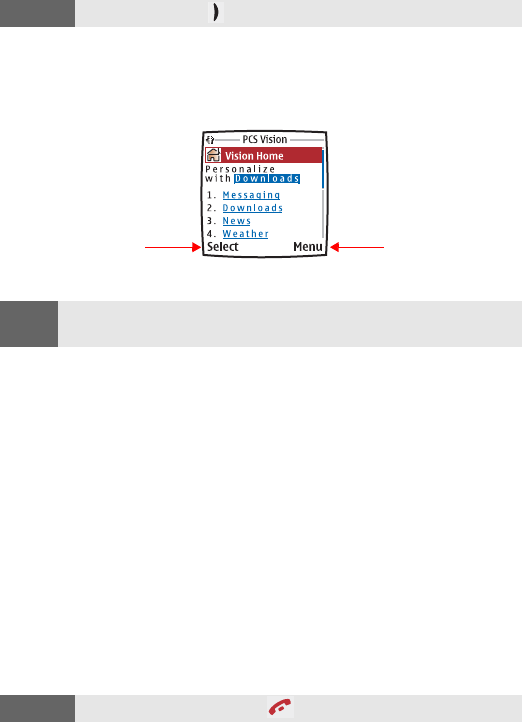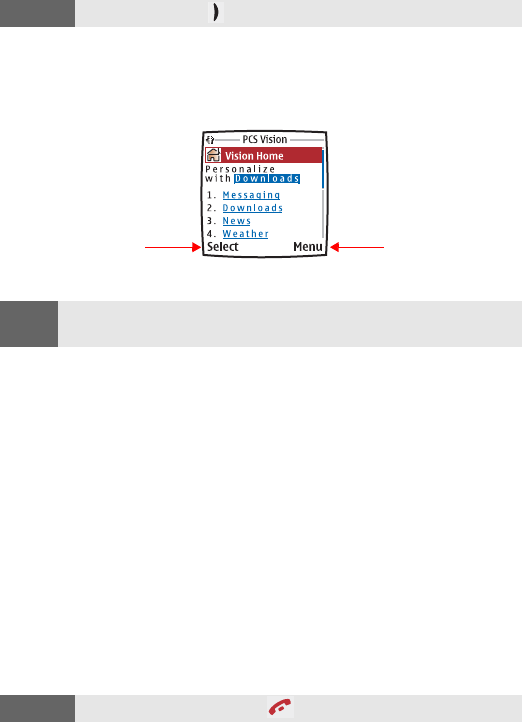
Section 3B: PCS Vision 142
Launching a PCS Vision Connection
To launch a PCS Vision connection:
ᮣ Press Menu, scroll to Web, and press Connect.
Your PCS Vision connection will launch and the PCS Vision Home
page will display.)
The PCS Vision Home Page
If you had a previous PCS Vision connection, the last page you
visited (for example, SMS Text Messaging or ESPN Top News) will
display when you launch your browser. Though the browser is
open, you are not currently in an active data session—that is, no data
is being sent or received. As soon as you navigate to another page,
the active session will launch.
Ending a PCS Vision Connection
To end your Web session:
1. From the browser, press Menu. (The Navigate pop-up menu is
displayed.)
2. Scroll to Exit web and press Select. (The browser will close and
the connection will become dormant.)
Shortcut:
You can also press to launch the Web.
Selects the
highlighted item
Opens a
pop-up menu
Note:
If Net Guard is enabled and displayed (see “Net Guard” on page 143),
select OK (right selection key) to continue and launch the Web.
Shortcut:
You can also press and hold (end key) to end your session.