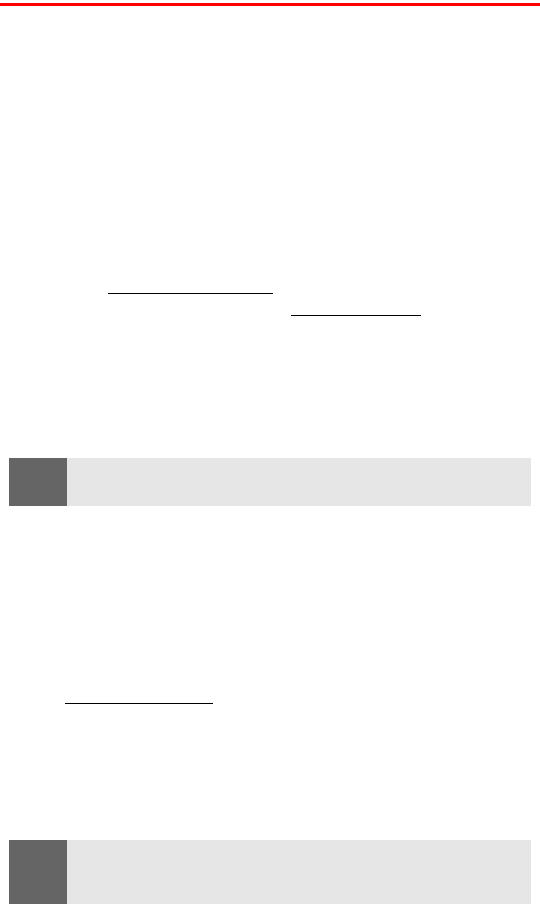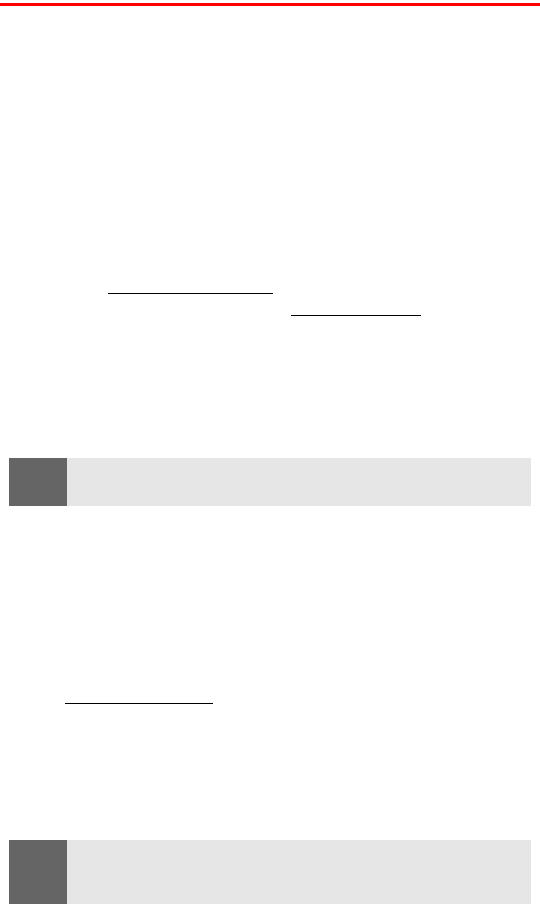
Section 3B: PCS Vision 141
Getting Started With PCS Vision
With your PCS Vision Phone and PCS Service, you are ready to start
enjoying the advantages of PCS Vision. This section will help you
learn the basics of using your PCS Vision services, including
managing your User Name, launching a Vision connection, and
navigating the Web with your PCS Vision Phone.
Your User Name
When you buy a PCS Vision Phone and sign up for service, you're
automatically assigned a User Name. A User Name is typically based
on your name and a number, followed by “@sprintpcs.com.” For
example, the third John Smith to sign up for PCS Vision services
might have
jsmith003@sprintpcs.com as his User Name. If you want a
particular User Name, you can visit
www.sprintpcs.com and get the
name you want – as long as nobody else has it.
When you use PCS Vision services, your User Name is submitted to
identify you to the Sprint Nationwide PCS Network. The User Name
is also useful as an address for PCS Mail, as a way to personalize Web
services, and as an online virtual identity.
Your User Name will be automatically programmed into your
PCS Vision Phone. You don't have to enter it.
Finding Your User Name
If you aren't sure what your PCS Vision User Name is, you can easily
find it online or on your PCS Vision Phone.
To find your User Name:
ⅷ At www.sprintpcs.com. Sign on to your account using your
PCS Phone Number and Password. Your User Name appears in
the top banner, next to your phone number.
ⅷ On your PCS Vision Phone. You can find your User Name (User ID)
in the Settings main menu under User details in the Phone details
submenu.
.
Note:
If you already have a PCS Mail User Name, that will automatically
become your PCS Vision User Name.
Note:
To access the phone’s main menu, press Menu from the standby mode.
Menu items may be selected by highlighting them with the navigation
key and pressing Select.