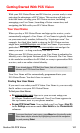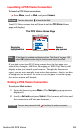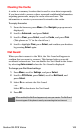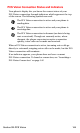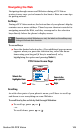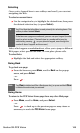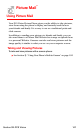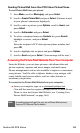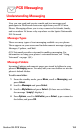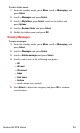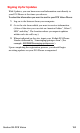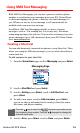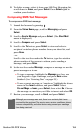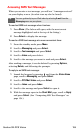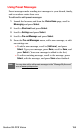Section 3B: PCS Vision 149
Sending Picture Mail From Your PCS Vision Picture Phone
To send Picture Mail from your phone:
1. Press Menu, scroll to Messaging, and press Select.
2. Scroll to Create Picture Mail and press Select. (Pictures stored
in your phone’s camera are displayed.)
3. Scroll to select a picture, press Options, scroll to Insert, and
press Select.
4. Scroll to Add number and press Select.
5. To select a recipient from your Contacts list, press Search,
highlight a contact, and press Select.
- or -
Enter the recipient’s PCS Vision picture phone number and
press OK.
6. Scroll to highlight the recipient and press Options.
7. Scroll to Send and press Select. (Your message will be sent.)
Accessing the Picture Mail Website From Your Computer
From the Website, you can share pictures, edit album titles and
picture captions, organize and move images, and much more.
Picture management tools are also available to improve or customize
your pictures. You'll be able to lighten, darken, crop, antique, add
comic bubbles and cartoon effects, and use other features to
transform your pictures.
To connect to the Picture Mail Website from your computer:
ᮣ From your computer, sign on to picturemail.sprintpcs.com.
(You will first need to register through your PCS Vision Picture
Phone to view the Picture Mail Website; see “Creating Your
Picture Mail Password” on page 148.)
Note:
A monthly charge will apply for your use of Picture Mail services.
See your PCS Service Plan for details.