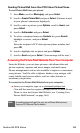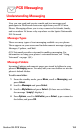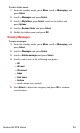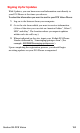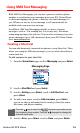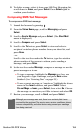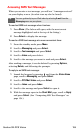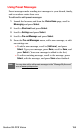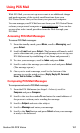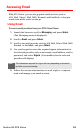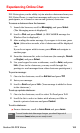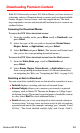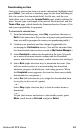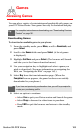Section 3B: PCS Vision 156
Using Preset Messages
Preset messages make sending text messages to your friends, family,
and co-workers easier than ever.
To add and/or edit preset messages:
1. Launch the browser, and from the Vision Home page, scroll to
Messaging and press Select.
2. Scroll to Short mail and press Select.
3. Scroll to Settings and press Select.
4. Scroll to Pre-set Message and press Select.
5. From the Pre-set Messages menu, add a new message, or edit
an existing one.
Ⅲ To add a new message, scroll to (Add new), and press
Select. Type your message, press Done, scroll to Save, and
press Select. (Your new message is added to the list.)
Ⅲ To edit an existing message, scroll to the message, press
Select, edit the message, and press Save when finished.
Note:
You may also add or edit preset messages in the “Manage My Account”
area at www.sprintpcs.com
.