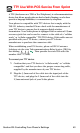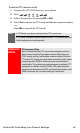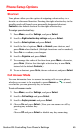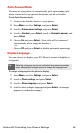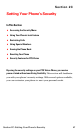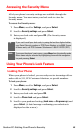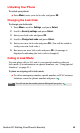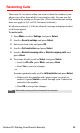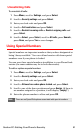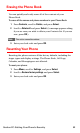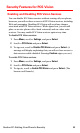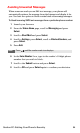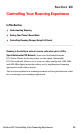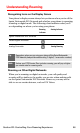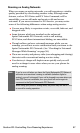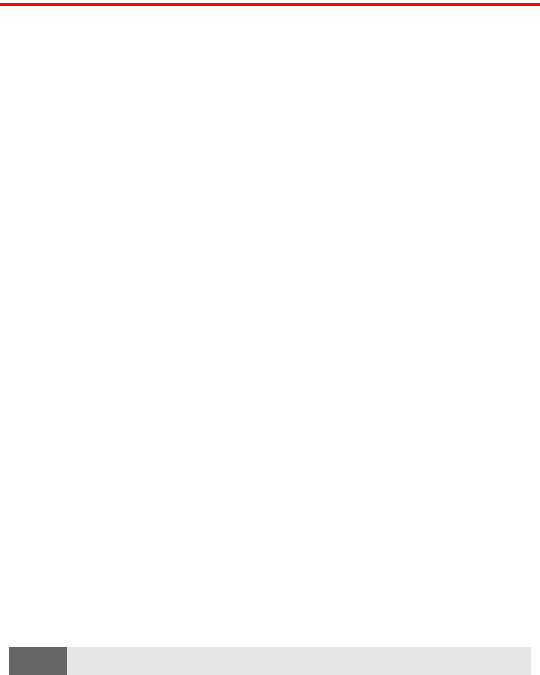
Section 2C: Setting Your Phone’s Security 50
Restricting Calls
There may be occasions when you want to limit the numbers your
phone can call or from which it can receive calls. You can use the
Call restrictions setting to do just that. (The Call restrictions setting
does not apply to 911 or PCS Customer Solutions.)
If calls are restricted, a “Call not allowed” message is displayed when
a call is attempted.
To restrict calls:
1. Press Menu, scroll to Settings, and press Select.
2. Scroll to Security settings and press Select.
3. Enter your lock code and press OK.
4. Scroll to Call restrictions and press Select.
5. Scroll to Restrict incoming calls or Restrict outgoing calls and
press Select.
6. To restrict all calls, scroll to Select, and press Select.
Ⅲ Scroll to All calls, press Mark, and press Done.
Ⅲ Press Yes to save the changes.
- or -
To restrict particular calls, scroll to Add restriction and press Select.
Ⅲ Either enter the number and contact name you wish to
restrict or press Search to scroll through your Contacts list
and select the number.
Ⅲ Press OK to accept the changes.
Note:
Restricted incoming calls are forwarded to voicemail.