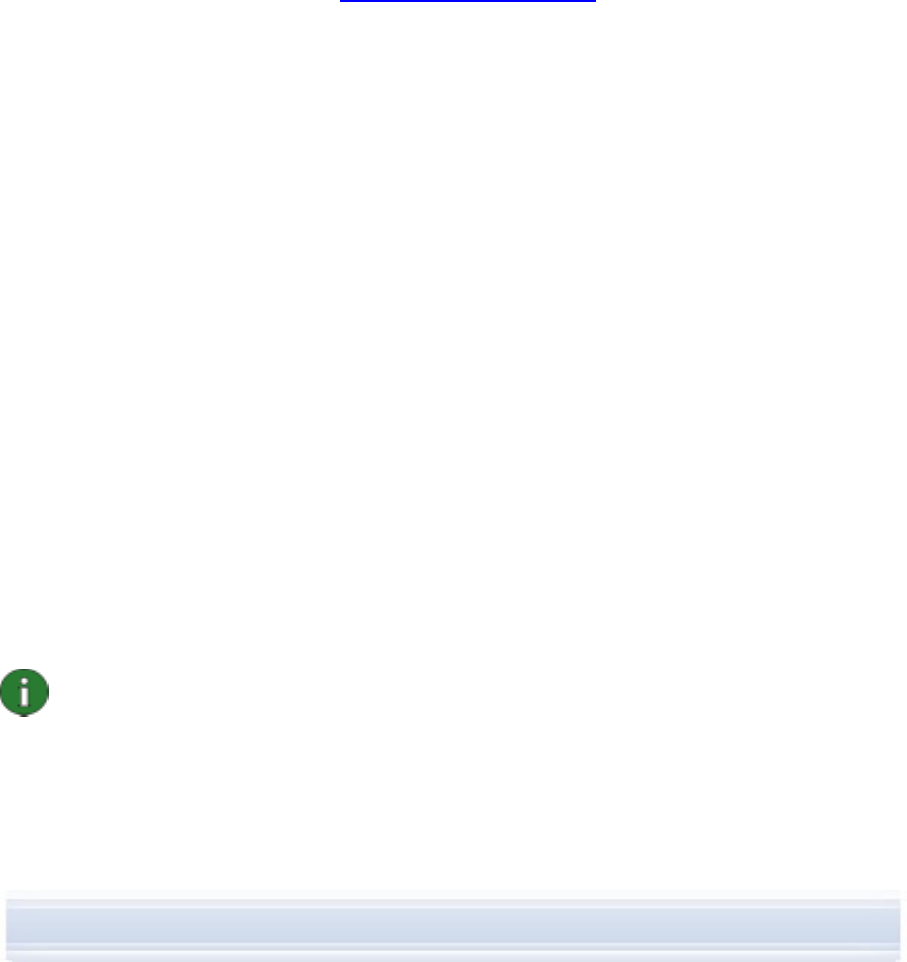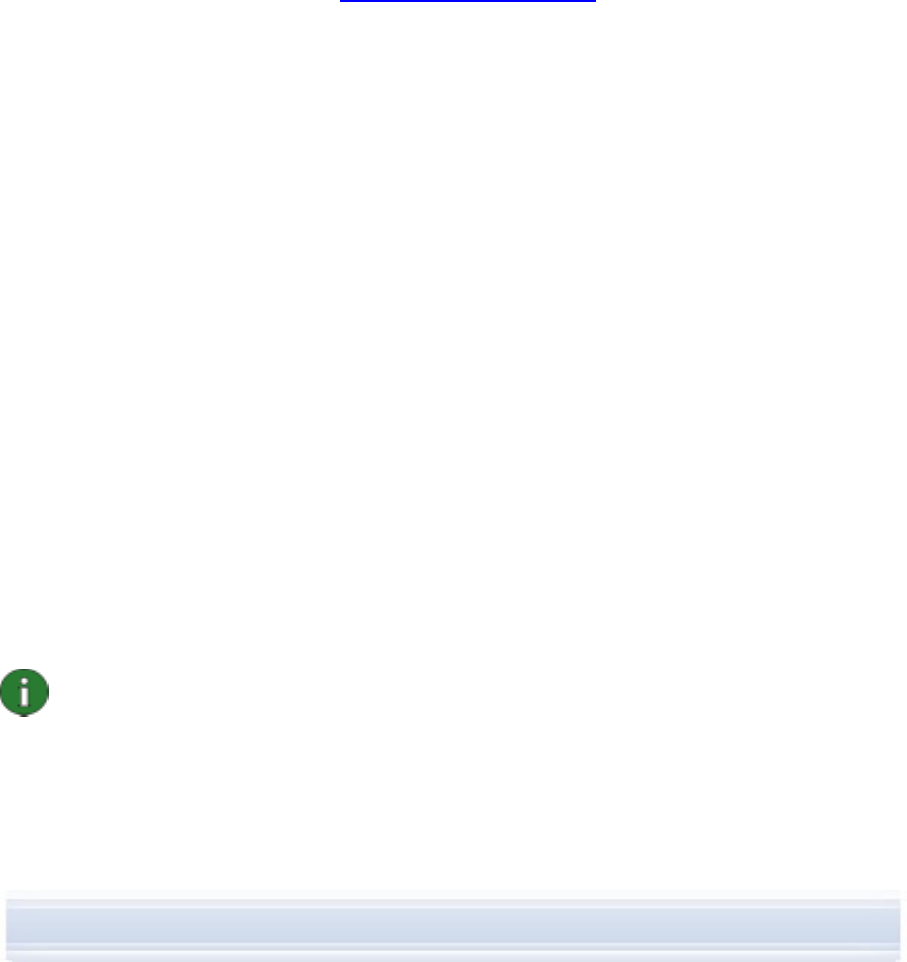
When a Bluetooth stack is installed on your PC, a standard modem driver is usually installed
automatically with the stack. Additionally, if you have Windows XP SP2 Bluetooth, the
Bluetooth modem driver is already installed. To check if you have a standard modem
installed, go to Control Panel > Phone and Modem Options.
If you have a standard modem driver you can use it instead of adding a Nokia Bluetooth
modem driver for your phone model. However, with the Nokia modem driver you can fully
utilize the data transfer capabilities of your phone.
Each Nokia phone model uses a different modem so you need to install a Nokia Bluetooth
modem driver for each phone model that you want to use as a modem via a Bluetooth
connection. You do not need to retrieve the drivers separately; the Bluetooth modem driver
.inf files are copied to your PC when you install Nokia PC Suite. In this way when you want to
install a modem driver, the file is shown in the installation window.
If for some reason you cannot find the modem file for your phone, you can download it from
your phone model’s Web pages in
www.nokia.com/nokiaxxxx (where xxxx is the model
number of the phone), see link for support pages.
To install a Nokia Bluetooth modem driver
1. Activate Bluetooth in your phone and connect your phone to the PC.
2. Go to your Bluetooth software on the PC and activate the Dial-Up Networking profile.
3. In Windows Start menu, click Control Panel > Phone and Modem Options.
4. From Phone and Modem Options, select the Modems tab. Click Add…
5. In the Install New Modem dialog select Don’t detect my modem; I will select it from
a list. Click Next.
6. From the Manufacturer list, select Nokia, and from the Models list, select the modem
you want to add. Click Next.
7. Select the Selected ports option.
8. On the list, select the COM (connection) port on which you want to install the modem.
If there is already a Bluetooth modem installed, select the same COM port. Click Next.
9. Read the note in the next dialog and click either Continue anyway to proceed with the
update or STOP Installation to terminate it.
10. If you proceeded with the installation, your modem becomes visible in the list of
installed modems.
11. Click OK and the Phone and Modem Options window closes.
Note: If you use a Bluetooth stack other than the Microsoft BT stack, note that the Nokia
modem and the Bluetooth modem must be installed to the same serial port. To check
this, go to the Bluetooth wireless technology software on your PC and right-click the dial-
up networking service for your phone to access the Bluetooth properties page. Check
that the Nokia modem has been installed to the correct port. If not, reinstall it.
8/26