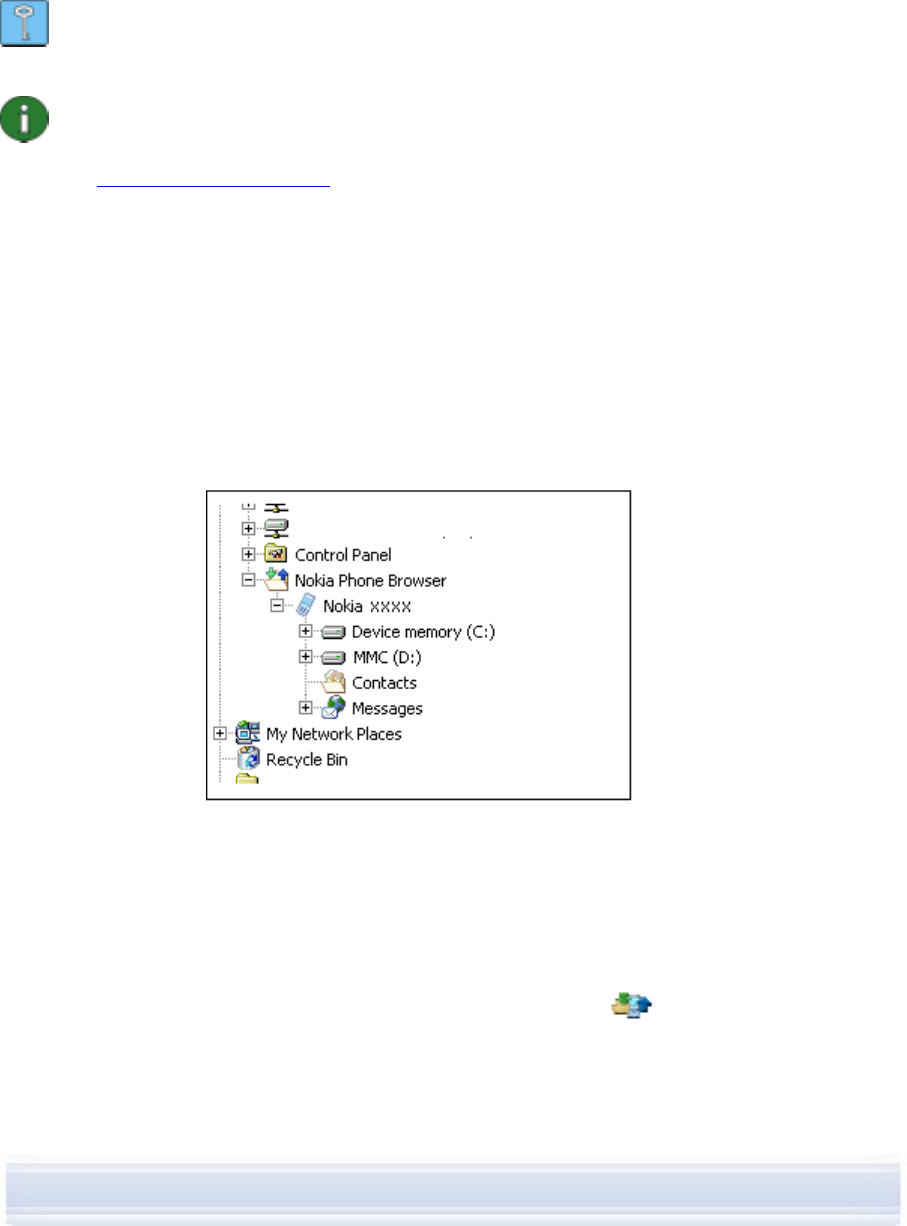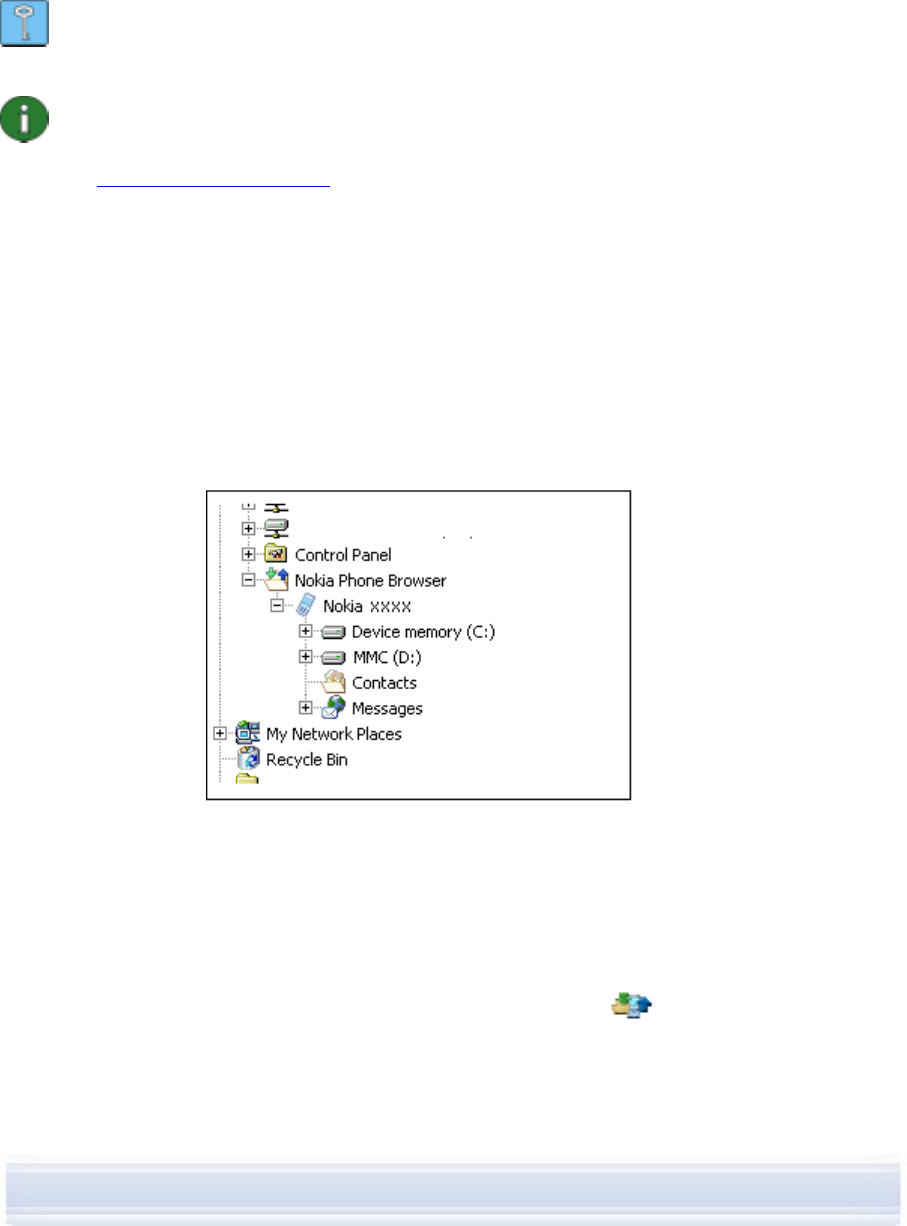
• Double-click the application name, or
• Click the green Install arrow, or
• Click My Computer > Install.
On the Application Installer status bar, you can see when the installation is completed.
Tip: In Windows Explorer you can also double-click a .JAR, .SIS or .SISX file you want to
install to your phone. Nokia Application Installer installs the application to your phone.
Note: The applications in Symbian operating system phones cannot be seen on the My
Phone list even when installed in the phone. To check whether your phone uses
Symbian operating system, refer to your phone model’s Web pages in
www.nokia.com/nokiaxxxx (where xxxx is the model number of the phone).
4.7 Managing phone contents on a PC
When you connect your phone to a PC with Nokia PC Suite, PC Suite creates a phone folder
to be viewed in the Windows Explorer, under Nokia Phone Browser.
Nokia Phone Browser displays phone folders and subfolders for each phone that has been
connected to the PC. The phone folders are read from your phone when the phone is
connected to the PC. If a memory card is inserted into the phone, the memory card is
displayed as a phone subfolder.
Figure 2. Nokia Phone Browser in Windows Explorer
To view phone contents on a PC
1. Connect your phone to the PC.
2. In the Nokia PC Suite main window, click File manager
to open Nokia Phone
Browser,
OR
in Windows Explorer, go to My Computer > Nokia Phone Browser > Nokia xxxx
19/26