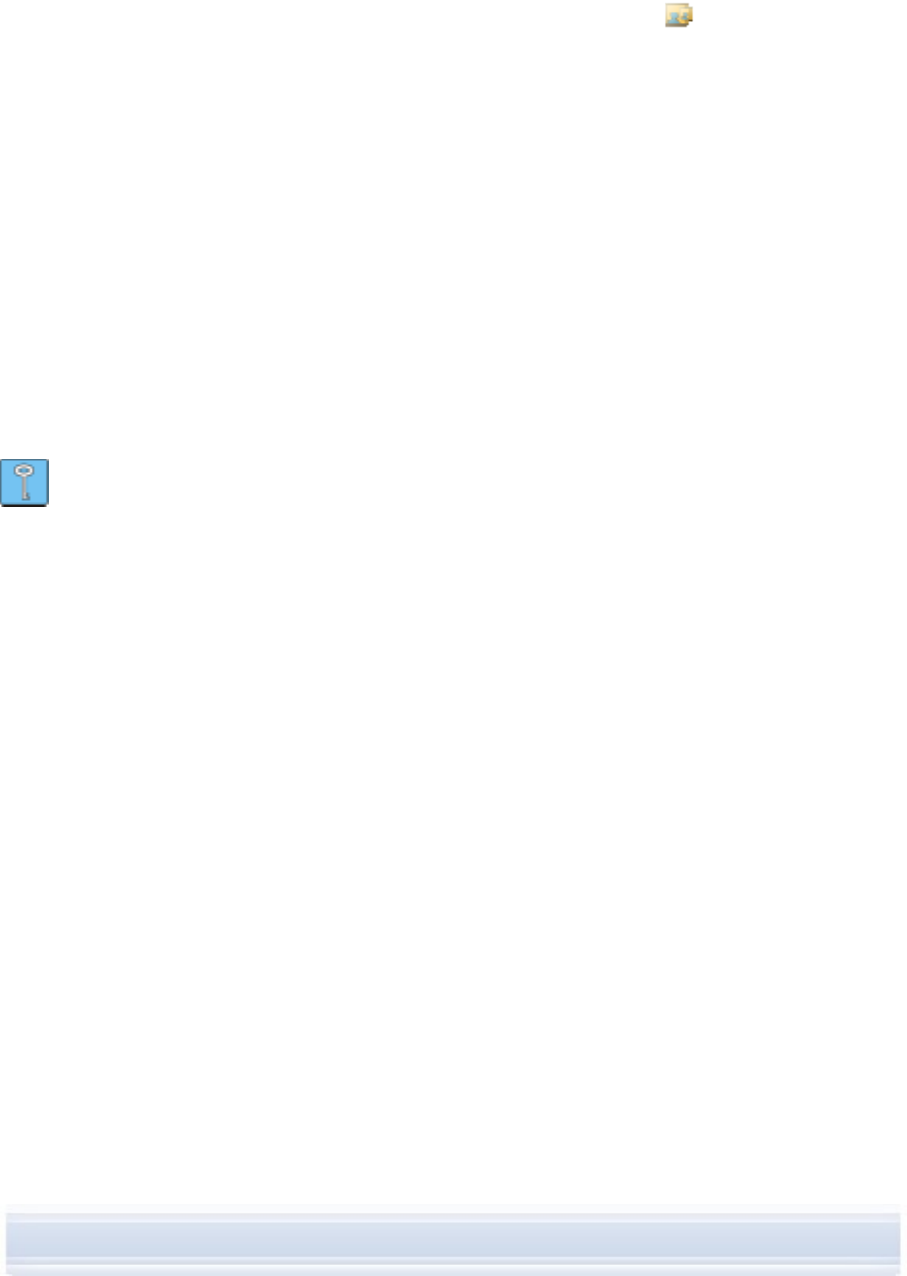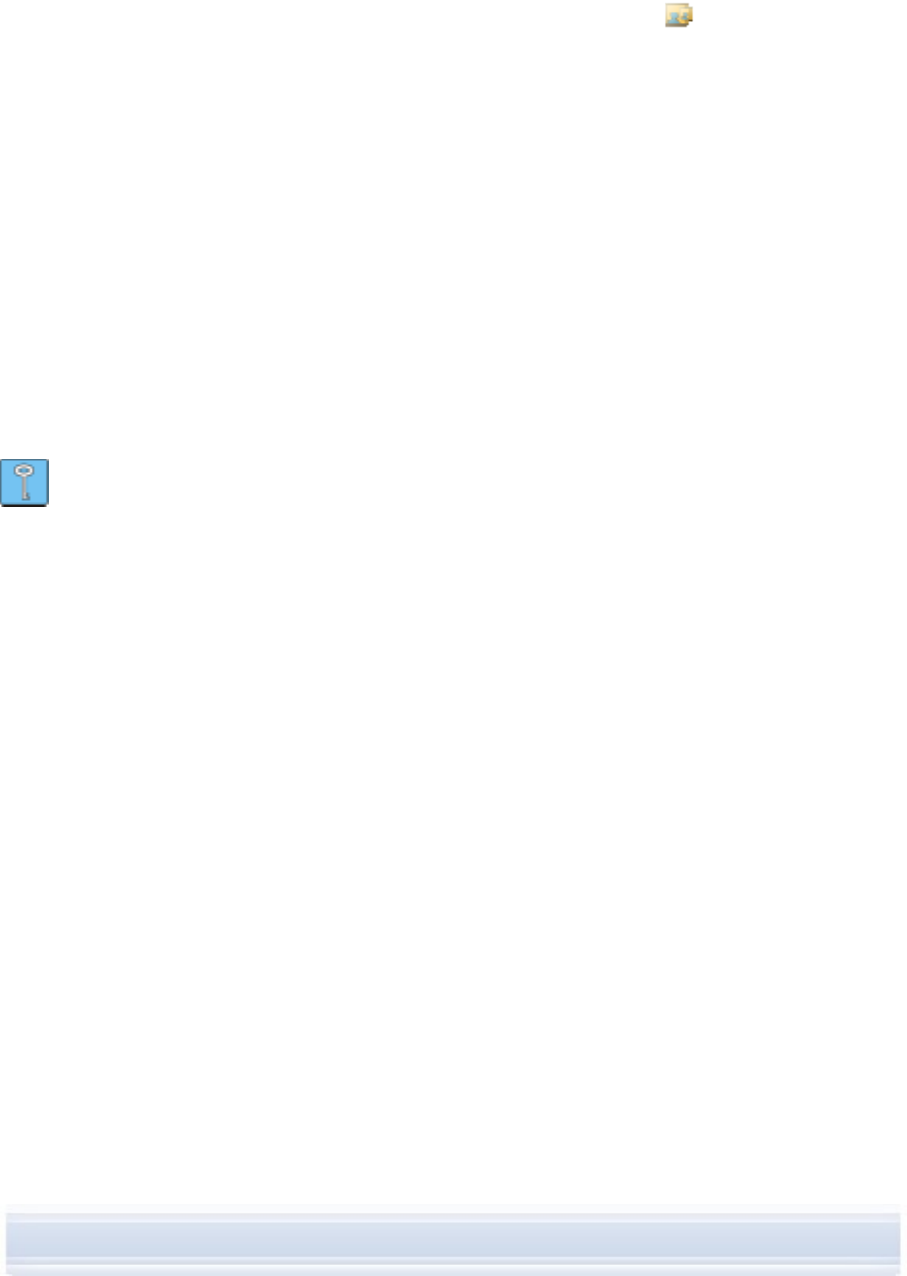
To edit and transfer an image
1. Connect your phone to the PC.
2. In the Nokia PC Suite main window, click Create wallpapers to open Nokia Image
Converter.
3. Click File > Open to open a photo for editing. Click Next.
4. In the Preferences page select a destination phone if you have more than one phone
connected. Click Next.
5. In the Cropping page you can cut a piece of the photo so that it can be used, for
example, as wallpaper. Click Next.
6. In the Effects page you can add effects to the picture. You can, for example, change
the coloring of the photo to black and white. Click Next.
7. In the Save page, click Update to phone. In the dialog which opens you can enter a
name for the image.
8. Click OK to transfer the image in the phone
9. In your phone, browse to the transferred file. If you created a wallpaper image, set it
as wallpaper. See the instructions in your phone’s user’s guide.
Tip: You can undo the changes you have made to the photo in Image Converter by Edit
> Undo, or by Ctrl+Z.
24/26