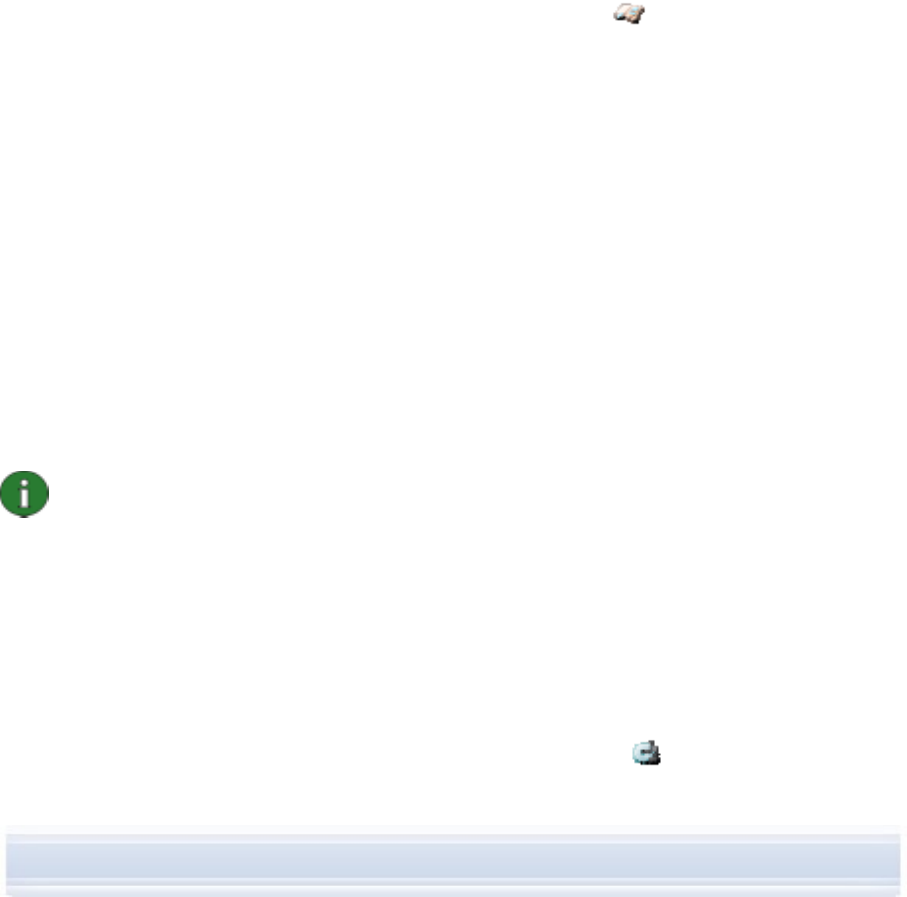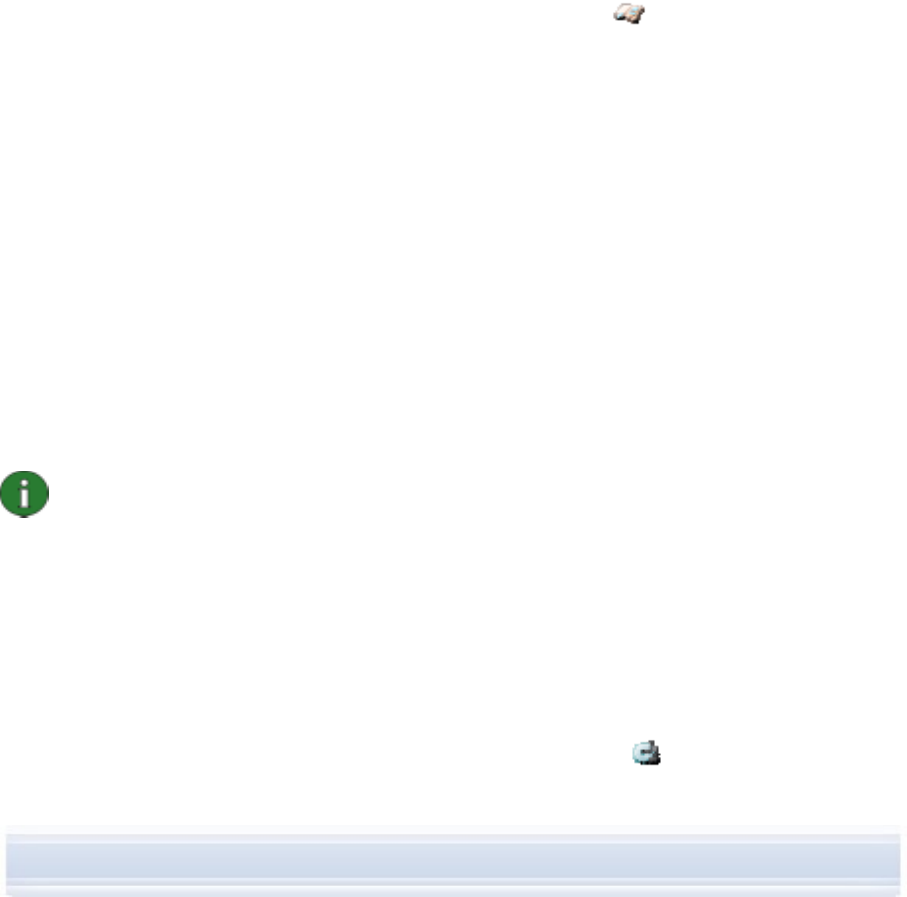
2. The first time you open Multimedia Player it opens with an empty playlist. To add files
to the playlist, click the Add files to playlist icon. You can also drag files to the
playlist from Windows Explorer.
3. Click File > Save Playlist. Name the playlist and click Save. The file is saved with an
.npl extension.
4. Click View > Options to set viewing options. You can, for example, set the playback
to start automatically, and set the delay time between showing files in the slideshow.
5. Click File > Open and select the playlist to be viewed. If you cannot see the .npl file, in
Files of Type, select Playlist or All supported formats.
4.12 Storing images from your phone to a PC
With Image Store you can store on your PC photos and video clips you have taken with your
phone’s camera.
1. Connect your phone to the PC.
2. In the Nokia PC Suite main window, click Store images
to open Image Store.
3. If you have not used Image Store earlier, the Settings wizard opens automatically
when your phone is connected to the PC and you open Image Store. Before you can
store images, you have to select file types to be stored, the target folder for storage,
and the operations that take place when the files have been stored.
4. Click Store Now. The files are stored in the folder you defined.
To change the settings later, click Settings in the Image Store main window. In Settings you
can define, for example, that new images and videos are stored to your PC automatically
every time you connect your phone to the PC. For more information on the settings, see the
Nokia PC Suite help.
4.13 Transferring music from a CD to your phone
With Nokia Audio Manager you can transfer music tracks from a music CD to your phone.
You first rip music from a CD to a PC, and then transfer the tracks from Audio Manager to
your phone. With Nokia Audio Manager you can also play AAC, MP3, and MP4 music tracks.
Note: With a USB cable (DKU-2, DKE-2, or CA-53) connection, you can transfer large
files such as music files between your phone and a PC more quickly than with other
connection types.
Copyright protections may prevent some music from being ripped and transferred.
If your phone is not supported by Nokia Audio Manager, the title bar will inform you of
this.
To transfer music from a CD to your phone
1. Insert a music CD in your PC’s CD drive.
2. In the Nokia PC Suite main window, click Transfer Music to open Nokia Audio
Manager.
22/26