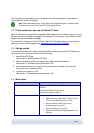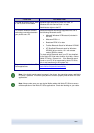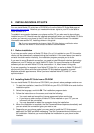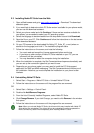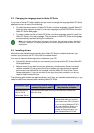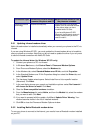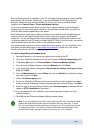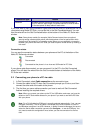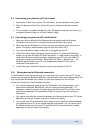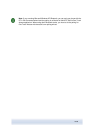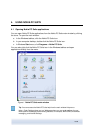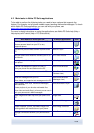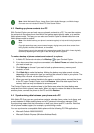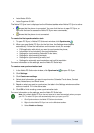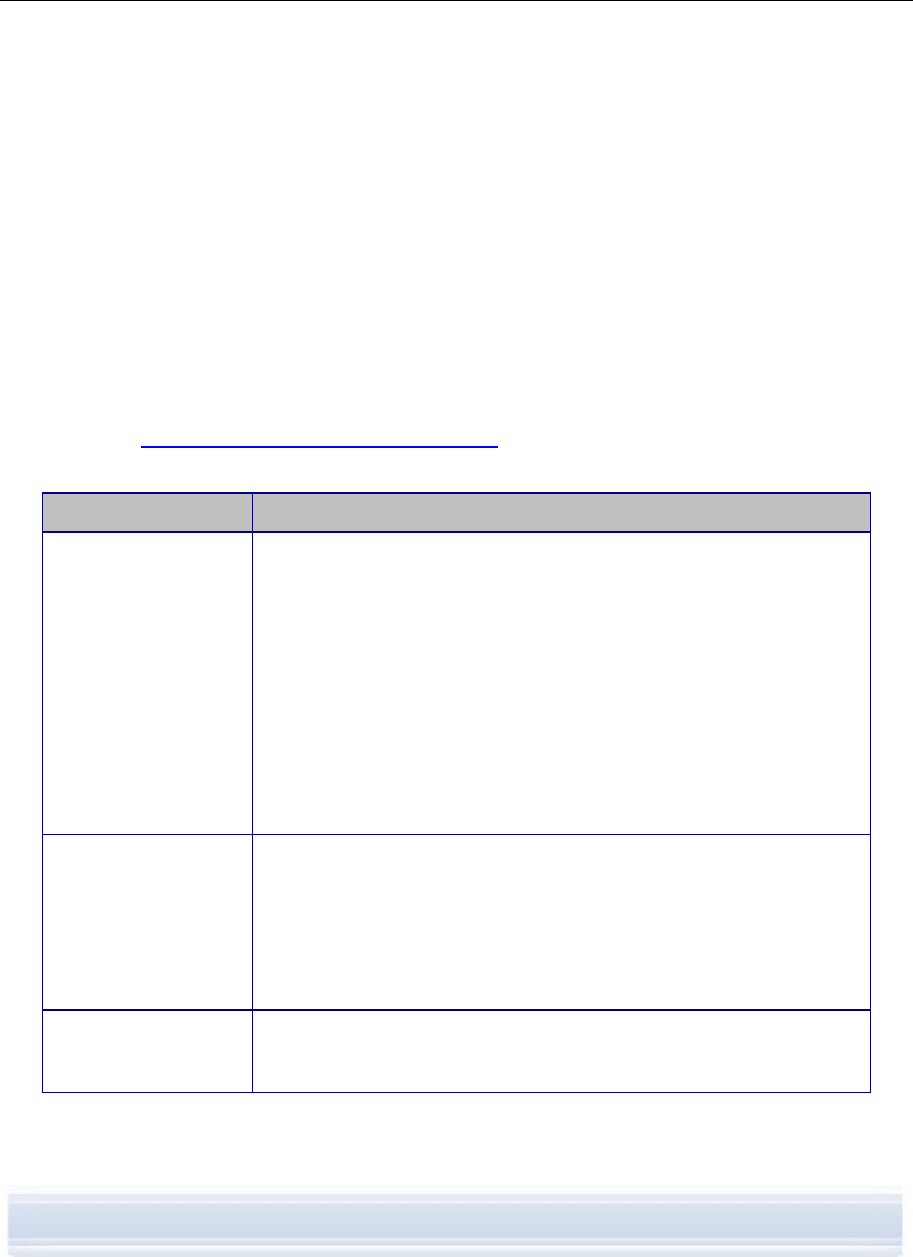
3. CONNECTING YOUR PHONE AND A PC
You need to connect your phone to a PC to be able to:
• Transfer information between Nokia PC Suite applications and the phone. For
example, to synchronize calendar appointments or transfer images with Nokia PC
Suite.
• Use your phone as a modem to connect your PC to network services such as the
Internet.
3.1 Selecting a connection type
You can connect the phone and a PC via a USB or serial cable, Infrared (IrDA), or Bluetooth
wireless technology. When Nokia PC Suite installation is finished, the Get Connected wizard
opens automatically and guides you in configuring the connection type you want to use.
The connection types you can select in Get Connected depend on what connection types
your phone model and the PC support. To check which connection types your phone
supports, see
www.nokia.com/pcsuite/compatibility, or your phone’s user’s guide.
Connection type Details
USB cables DKU-2,
DKE-2, CA-53
USB cable is a fast and reliable data transfer method between a
phone and a PC.
With some phone models, a USB cable can be used either for Nokia
PC Suite connection or for transferring data between a phone’s
memory card and a PC. When you connect your phone to the PC
via USB cable, do not select the file transfer option in your phone if
you want to use Nokia PC Suite with your phone.
You can have several USB cable connections, or even serial and
USB connections simultaneously.
If you did not receive a cable with your phone, you can buy one from
your Nokia retailer.
Serial cable CA-42 A serial cable is a reliable connection method between a phone and
a PC.
You can have only one serial cable connection established at a
time.
If you did not receive a cable with your phone, you can buy one from
your Nokia retailer.
Infrared Infrared connects your phone wirelessly to your PC within a short
range. The preferable distance between the two devices is one
metre (about three feet) at most.
9/26