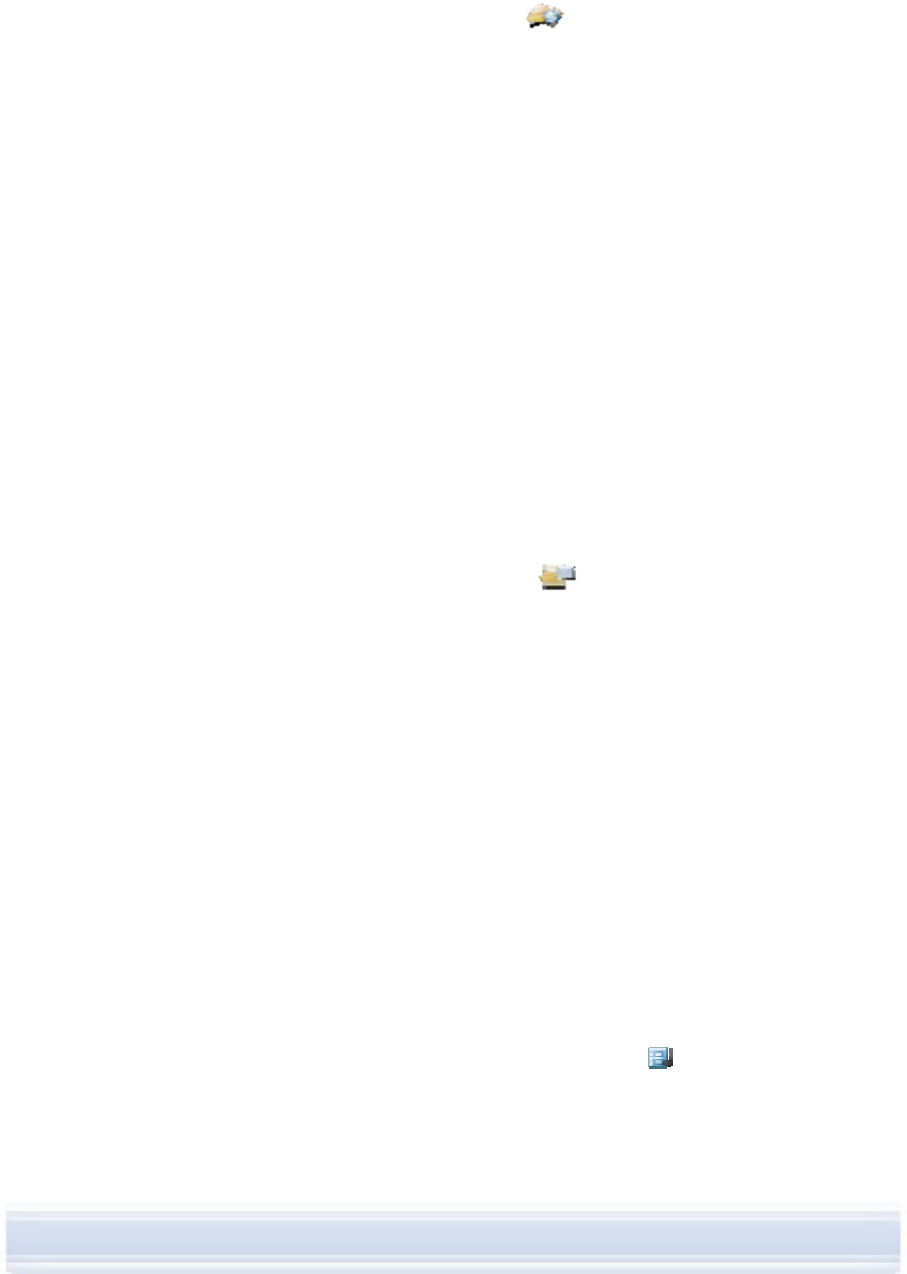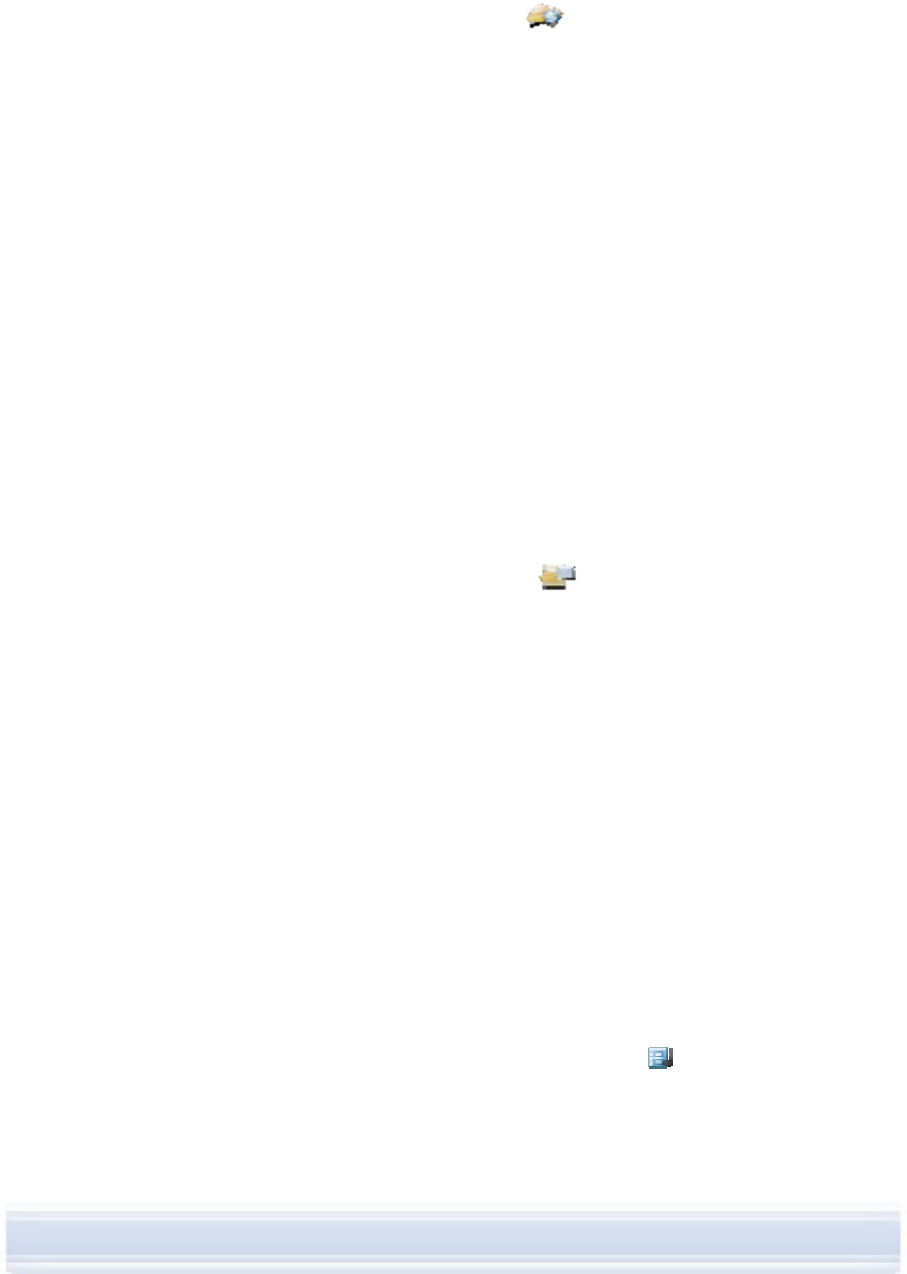
To create a new contact to your phone
1. Connect your phone to the PC.
2. In Nokia PC Suite Main window, click Contacts . Nokia Phone Browser opens with
your phone’s Contacts folder visible.
3. In Nokia Phone Browser select the Contacts folder and click Contact > New
Contact.
4. Add details to the contact.
5. Click Save.
6. For Do you want to update your contacts to the phone now?
• If you click Yes the contact is added to your phone and on the PC.
• If you click No the contact is not added to the phone contacts, it is added only to
the contacts folder on the PC.
4.10 Sending text messages from a PC
With Nokia Text Message Editor you can receive and send text messages from your PC, and
create folders for storing text messages.
To send a text message
1. Connect your phone to the PC.
2. In Nokia PC Suite Main window, click Messages
. Nokia Phone Browser opens
with your phone’s messages folders visible and the messages are updated.
3. In Nokia Phone Browser click Message > New Text Message.
4. Write the phone number to the To… field, or click To… to select recipients for the
message. The recipients are shown from the Nokia Phone Browser Contacts folder.
5. Write the message and click File > Send.
4.11 Viewing multimedia files on a PC
With Nokia Multimedia Player you can play multimedia files stored on the PC, or straight from
your phone when it is connected to the PC. You can create playlists of, for example, photos
or video clips you have taken with your camera, and watch them one after another. You can
also save video and audio files in a format that allows you to use them in a mobile phone or
attach them to an MMS message.
To use playlists to view your favourite files
1. In the Nokia PC Suite main window, click View multimedia
to open Nokia
Multimedia Player.
21/26