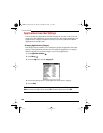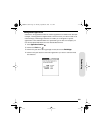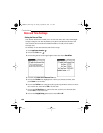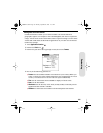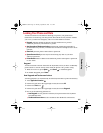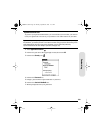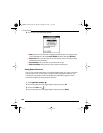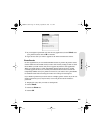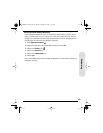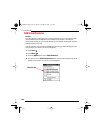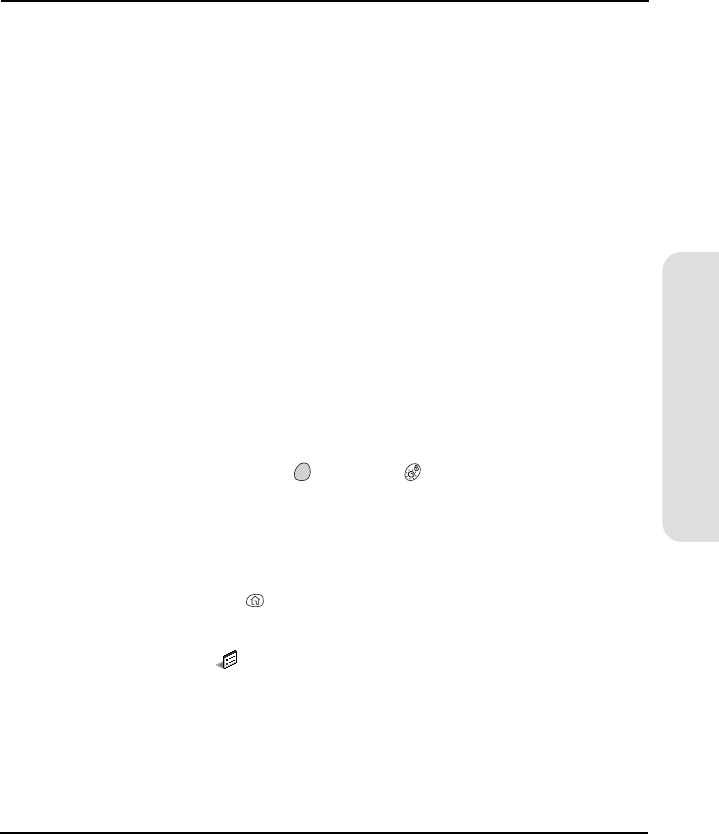
137
Customizing
Locking Your Phone and Data
Your Treo includes several features that help you protect your phone from
inadvertent use and keep your data private. The built-in security software enables
you to use your Treo for emergency calls even if the handset is locked.
Ⅵ Keyguard manually disables all buttons and the touchscreen to prevent
accidental presses in your briefcase or pocket.
Ⅵ Auto-Keyguard and Touchscreen Lockout automatically enables Keyguard after a
period of inactivity, and lets you disable the touchscreen during an active call or
call alert.
Ⅵ Phone Lock prevents phone calls without a password.
Ⅵ System Password Lock prevents anyone from seeing any data on your Treo
without a password.
Ⅵ Private Records masks or hides items marked as private and requires a password
to view them.
Keyguard
Your Treo includes a feature that locks the keyboard, so that you don’t accidentally
press buttons or activate screen items while the phone is in a pocket or bag.
1. With the screen on, press Option and Screen to enable Keyguard.
2. To disable Keyguard, press Center.
Auto-Keyguard and Touchscreen Lockout
Auto-Keyguard lets you automatically lock the keyboard after a period of inactivity.
1. Press Applications Launcher .
2. Choose the pick list in the upper-right corner, then select All.
3. Choose the Prefs icon .
4. Choose the pick list in the upper-right corner, then select Keyguard.
5. Set any of the following preferences:
ᮣ Auto-Keyguard sets the period of inactivity that passes before the keyboard
automatically locks.
ᮣ Disable touchscreen when sets the conditions that disable the touchscreen.
Start Here.book Page 137 Monday, September 8, 2003 11:13 AM