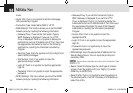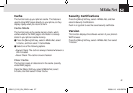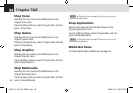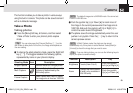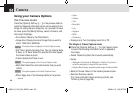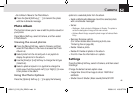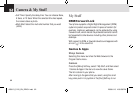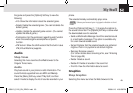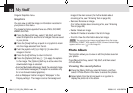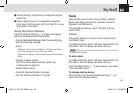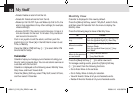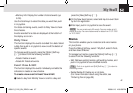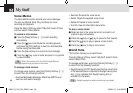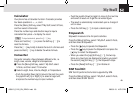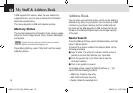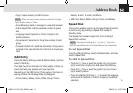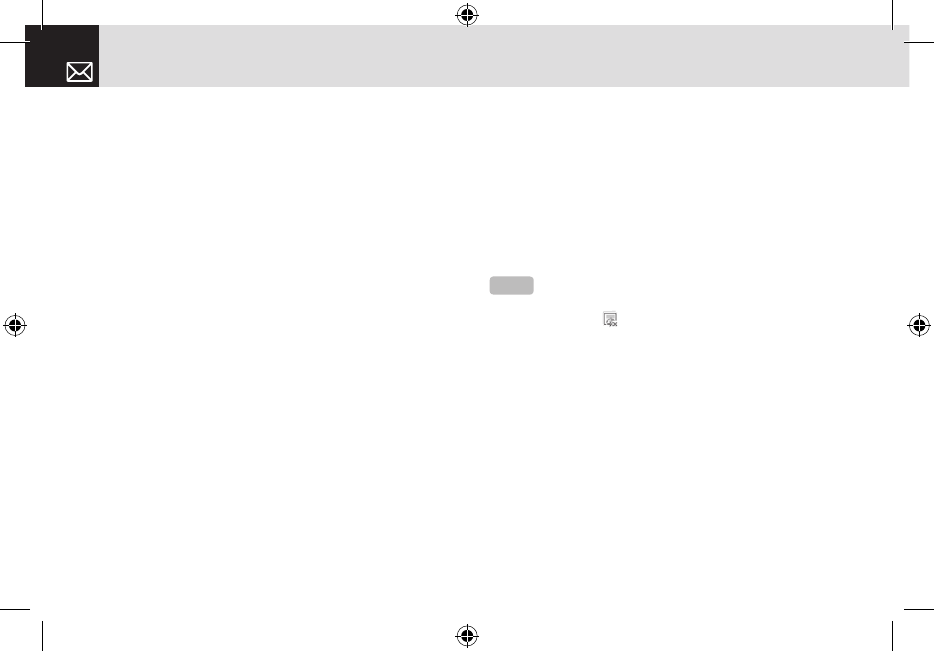
Cingular Graphics menu.
Graphics
You can view or edit the image or information recorded in
your phone in this menu.
The image formats supported here are JPEG, GIF, BMP,
WBMP and PNG.
❶ Press the [Menu] Soft key, select 7.My Stuff, and then
select 3.Graphics to see the list of images that are saved
in your phone.
❷ Press the [View] Soft key or push in on joystick to zoom
into the image selected from the list.
❸ Push the joystick Left [l] or Right [r] to view other
images in the list.
❹ Press the [List] Soft key to return to the list.
❺ Press the [Options] Soft key ([[]) to apply the options
to the image. The [Options] Soft key is active when the
downloaded image is selected.
• Send as Multimedia Message: Send the selected image
to a multimedia messages (This option is available only
for a non-forward-locked graphics.).
• Set as Wallpaper: Add an image to ‘Wallpaper’ in the
‘Display settings’. The image is set as the background
image of the main screen (For further details about
renaming a file, see 7.Entering Text on page 35.)
• Rename: Rename an image.
(For further details about renaming a file, see 7.Entering
Text on page 35.)
• Delete: Delete an image.
• Delete All: Delete all sounds in the list of image.
• File Info: View the information about an image.
Photo Album
This function allows you to view or edit the photos saved on
your phone.
Press [Menu] Soft key, select 7.My Stuff, and then select
4.Photo Album.
Viewing the saved photos
❶ Press the [Menu] Soft key, select 6.Camera, and then
select 2.Photo Album in the menu to access the photos.
❷ Select photo from the list and push in on joystick to
display the photo list in the album.
My Stuff
64
NOTE
You cannot set up images as wallpaper when the image-
file format is “WBMP.” With respect to DRM, a forward locked image
appears with an icon (
) in the image list.
060613_C120_EN_REV01.indd 64 2006.6.13 4:56:58 PM