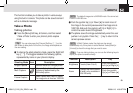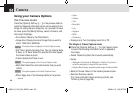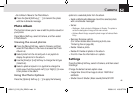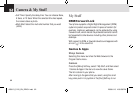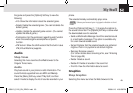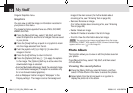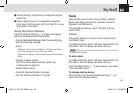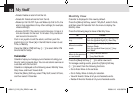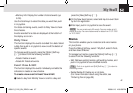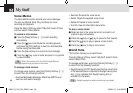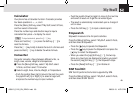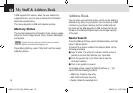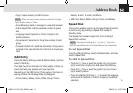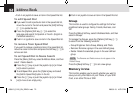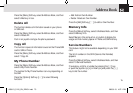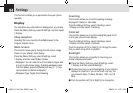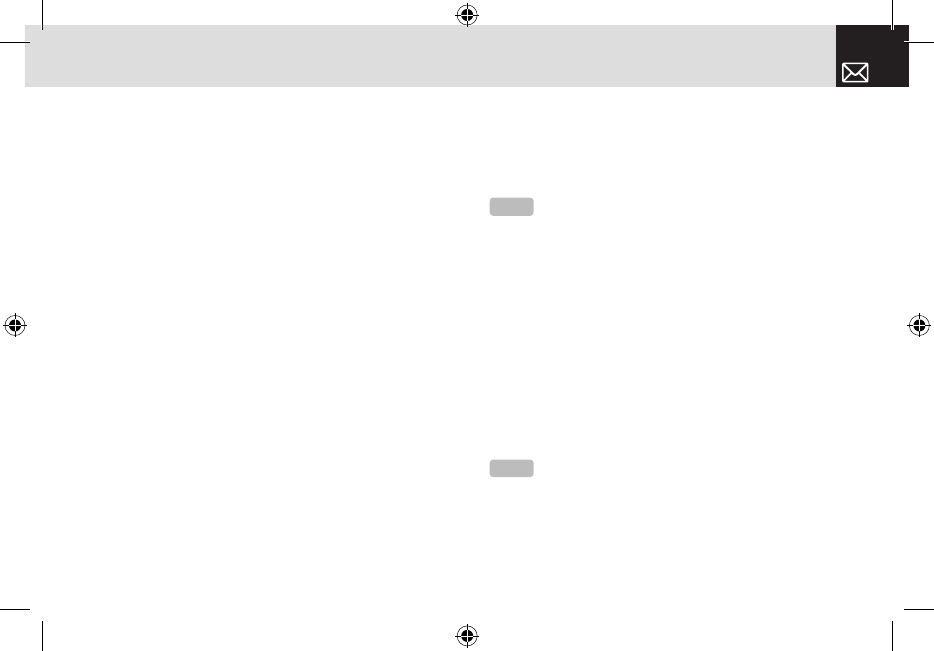
• Memory Info: Display the number of stored events (up
to 50).
Use the Scroll keys to select the date you want then push
in on joystick.
For dates containing events, switch to Daily View to check
the schedule.
Events recorded for a date are displayed at the bottom of
the display as an icon.
Daily View
This function displays the events recorded for a date. Select
a date then push in on joystick to view or edit the details of
specific events.
To manage existing events, press the [Option] Soft key
([
[]) to select from the following functions.
• Delete: Delete an event.
• Delete All: Delete all events.
Event View & Edit
This function displays the events individually and edits the
schedule or creates a new schedule.
To create a new event in Event View & Edit
❶ Select a day from Monthly View or scroll to a day and
press the [New] Soft key ([
]]).
❷ On the New Event screen, select and input an event item
by item for registration.
❸ After input, push in on joystick to save the event.
Memo
This function enables you to create text and voice memos
on your phone.
Press the [Menu] Soft key, select 7.My Stuff, select 5.Tools,
and then select 3.Memo.
To manage text memos, press the [Option] Soft key ([
[])
to select from the following functions.
• Edit: Retrieve existing memos, edit existing memos, and
push in on joystick to save modified memos.
• Delete/Delete All: Delete any or all items.
(For more information about using the editor, see
7.Entering Text on page 35.)
67
My Stuff
NOTE
You can create up to 50 events. You can create up to 5
events for a day. You can create events for dates from 01/01/1950
to 12/31/2043.
Tip
Push in on joystick and [Edit] Soft key ([]]) to return to
the editing screen.
060613_C120_EN_REV01.indd 67 2006.6.13 4:56:59 PM