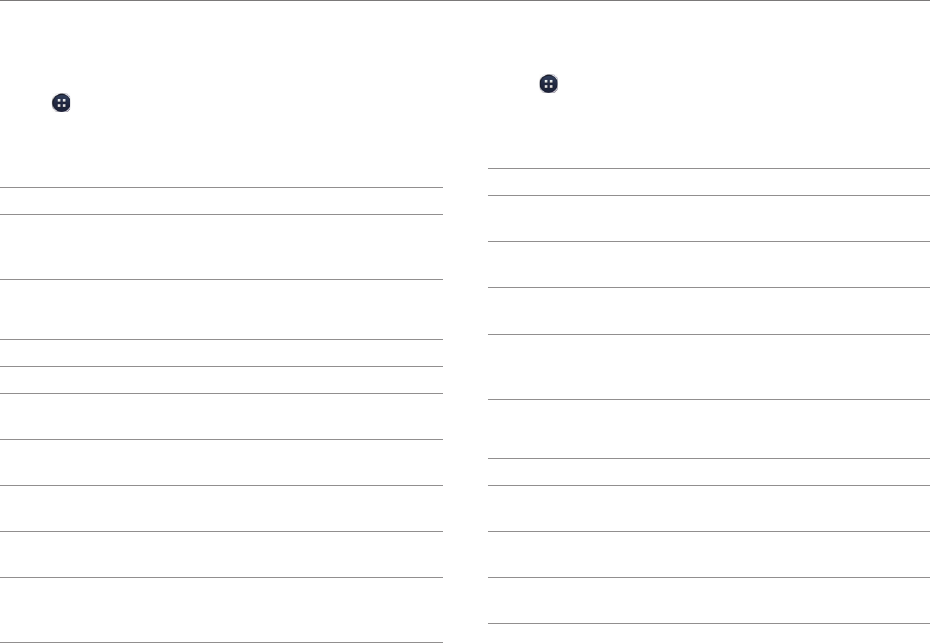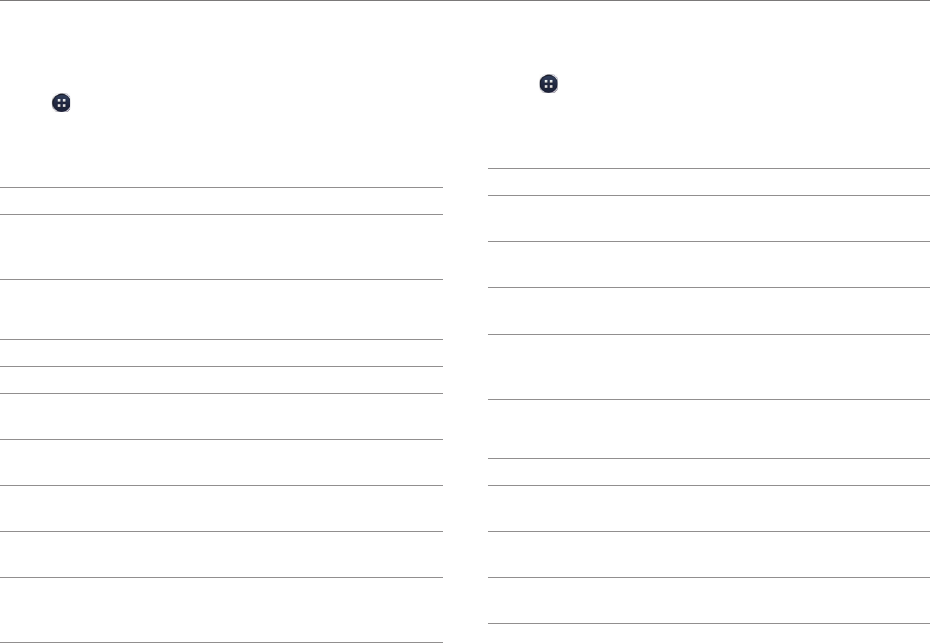
105
SETTINGS
Accessibility
Set the accessibility options to help people with physical
challenges use the phone more easily.
1. Tap
> Settings > Accessibility.
2. Select an option.
Services
Option Description
TalkBack
Turn on or off TalkBack, which provides
spoken feedback to help blind or
visually-impaired users.
System
Option Description
Large text Set to enlarge fonts on the screen.
Power button
ends call
Set to end calls when you press the LOCK/
PWR key.
Auto-rotate
screen
Set the screen to rotate automatically when
you rotate the phone.
Speak
passwords
Set the phone to say passwords as you enter
them.
Touch & hold
delay
Adjust the recognition time for tapping and
holding the screen.
Install web
scripts
Set applications to install scripts from
Google that make web content more
accessible.
Developer Options
Set application development options.
1. Tap
> Settings > Developer options.
2. Select an option.
General Options
Option Description
USB
debugging
Set to activate the debug mode when the
phone is connected to a computer via USB.
Development
device ID
View the phone's development device ID.
Allow mock
locations
Set the phone to send mock locations for
testing.
Desktop
backup
password
Set a backup password.
User Interface
Option Description
Strict mode
enabled
Set the screen to flash when applications do
long operations on a main thread.
Pointer
location
Set to display the current touch data.
Show
touches
Set to display a feedback for touches.