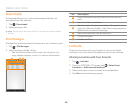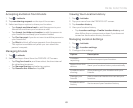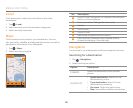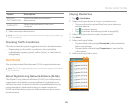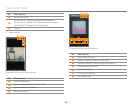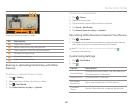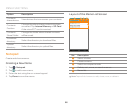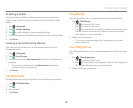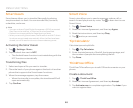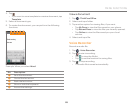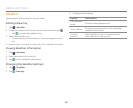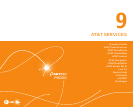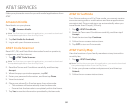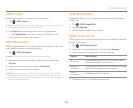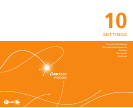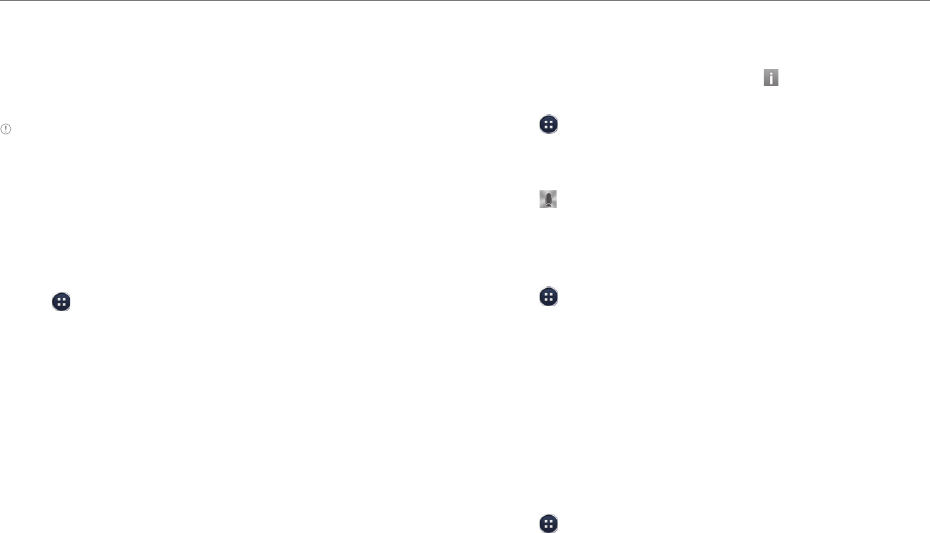
88
MENU FUNCTIONS
Smart beam
Smart beam allows you to transfer files easily by placing
two phone back-to-back. You can transfer files, contacts,
schedules, and more.
Note
x You cannot share Digital Rights Management (DRM)-protected
files, files on the Internet, or files that must be streamed.
x Pantech is not responsible for illegal sharing of data.
x When you are using Smart beam, the Bluetooth and Wi-Fi direct
functions are activated automatically. After the files have been
shared, turn off these functions to conserve battery power.
Activating the Smart beam
1. Tap > Settings > More…
2. Tap the check box next to NFC.
x The Android beam function is activated along with the
NFC function automatically.
Transferring files
1. Select and open a file you want to transfer.
2. Place the back of your phone against the back of another
phone that supports the Smart beam functions.
3. When the message appears, tap the screen.
x When the transfer is complete, the transferred fill will
open automatically.
4. Tap Confirm.
Smart Voice
Smart voice allows you to send a message, make a call, or
search for and play music by voice. Tap
to learn how to use
Smart Voice.
1. Tap
> Smart Voice.
2. Read the License Agreement, and then tap Agree.
3. Read the instructions, and then tap Okay.
4. Tap
and say a command.
Tip Calculator
Calculate tips and split bills.
1. Tap > Tip Calculator.
2. Enter the total amount of the bill, the tip percentage, and
the number of people that are splitting the bill.
3. Tap Done.
ThinkFree Office
ThinkFree Office allows you to edit Office documents on your
phone.
Create a document
1. Tap > ThinkFree Office.
2. Read the License Agreement, and then tap Accept.
3. Tap Activate now to complete registration. Tap Later if you
want to register later.