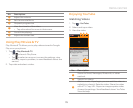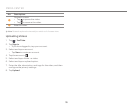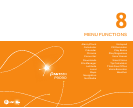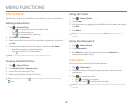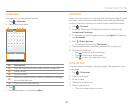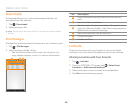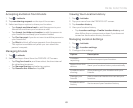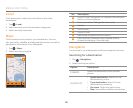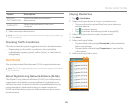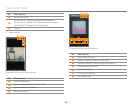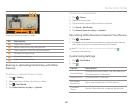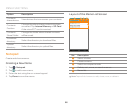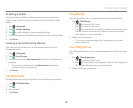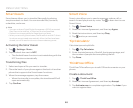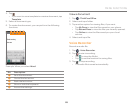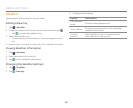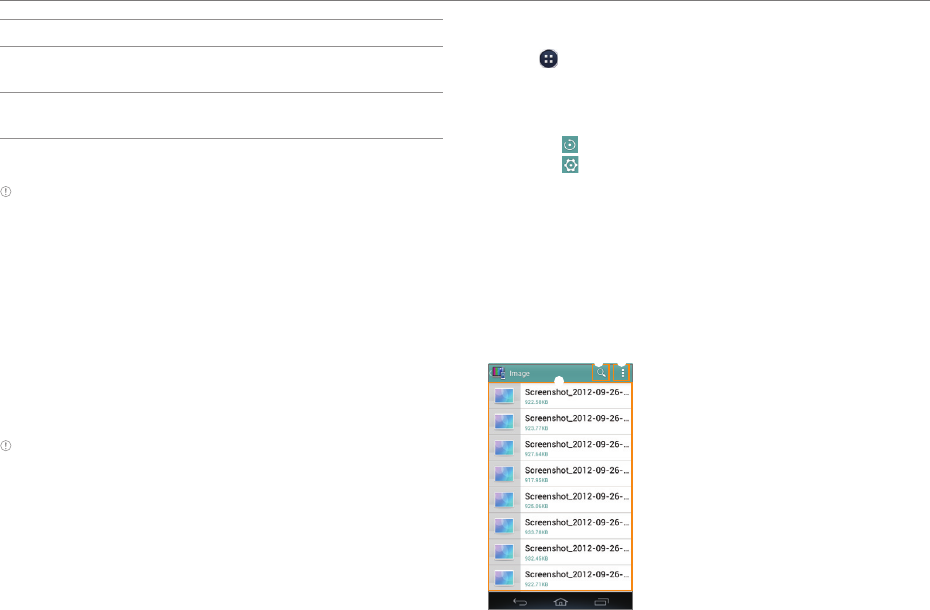
83
MENU FUNCTIONS
Option Description
RECENT
DESTINATIONS
View the addresses of recent
destinations.
CONTACTS
Select the destination from your
contacts.
3. Select and tap a destination.
Note You can also search for a destination by entering it or selecting
it in the contacts.
Checking Traffic Conditions
Flick the screen along the suggested route to the destination.
x Depending on the traffic conditions, the road will be
highlighted in green (good), yellow (slow), or red (heavily
congested).
Net Media
Play or share media files between DLNA-supported devices.
Note The DLNA-supported devices must be connected to the same
Wi-Fi network.
About Digital Living Network Alliance (DLNA)
The Digital Living Network Alliance (DLNA) is a collaborative
organization that leads commercialization of global home
network services. Its goal is to build compatible platforms by
using standards- based technology to make it easier for
DLNA-certified device users to share media contents over a
home network.
Playing Media Files
1. Tap > Net Media.
2. Select and tap a device to import contents from.
x Tap your phone to upload files from your phone to
another device.
x Tap
to search device.
x Tap
to access the settings (refer to page 85).
3. Select and tap a device to play contents with.
4. Tap Next.
5. Select and tap a folder.
x Tap and hold a file and tap Download to download the
file to your phone.
x Tap and hold a file and tap Properties to view the file
information.
6. Select and tap a file to view.
1
2
3