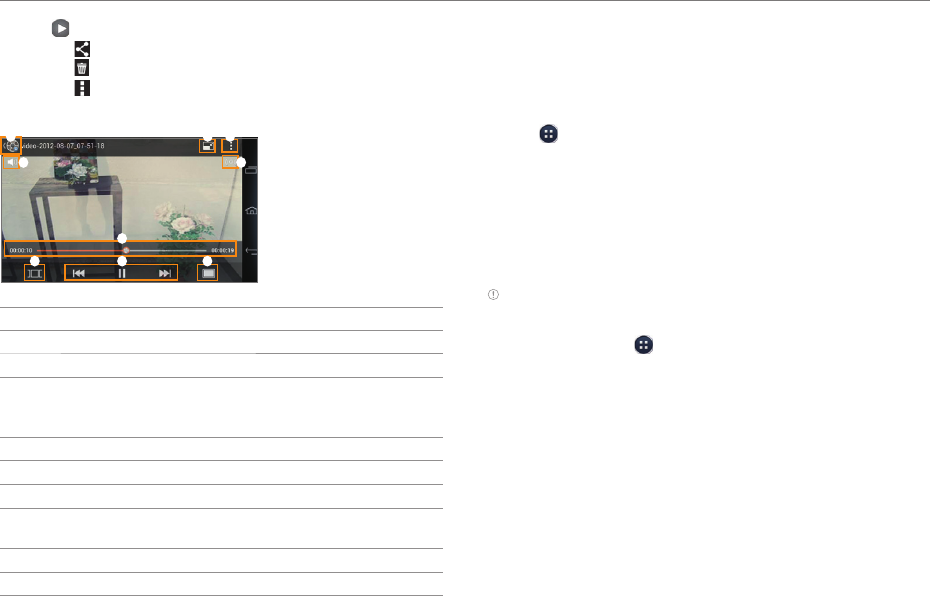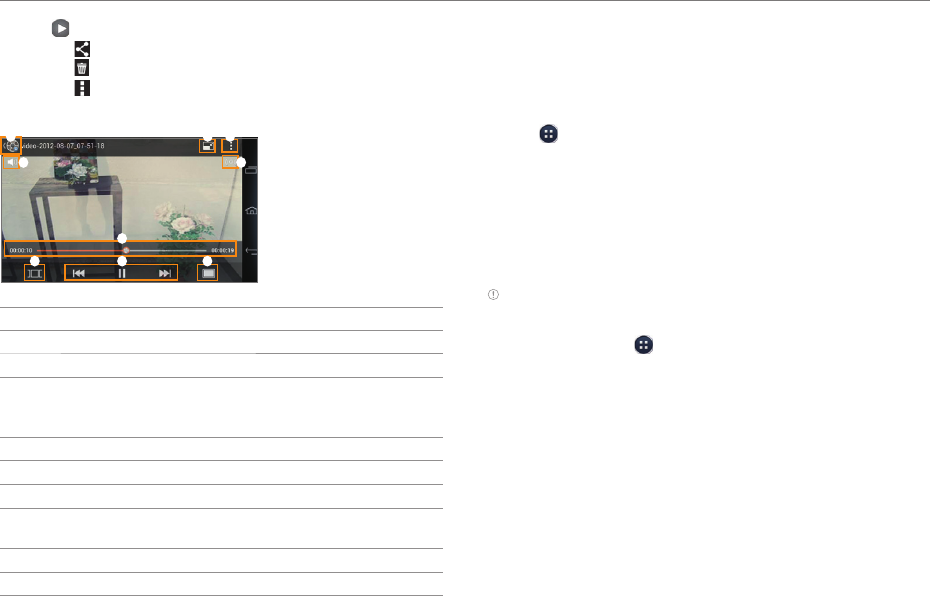
71
MEDIA CENTER
3. Tap to play the video.
x Tap
to share the video.
x Tap
to delete the video.
x Tap
to view the file information.
4. View the video.
3
6
2
7 8
4 5
9
1
No. Description
1
Return to the playlist.
2
Switch to compact mode.
3
Share the video. View the file information. Access the
settings. If the video has a caption, you can configure
the caption settings.
4
Adjust the volume.
5
Set the sound effects.
6
Playback progress bar
7
View the thumbnails of a video.
x Tap a thumbnail t
o move to that scene.
8
Control the playing.
9
Adjust the screen size.
Downloading Music or Video Files from
a computer
Share music or video files with a computer via the data cable.
You must first install Windows Media Player 10 or higher.
1. Tap
> Settings > USB connection settings > Media
device (MTP).
x Tap Tips to view tips about connection modes.
2. Connect the phone to a computer with the data cable.
3. Open the MTP device on the computer, and then transfer
files from the computer to your phone.
4. Disconnect the data cable when the transfer completes.
Note
x To connect the phone to a computer in MTP mode, the computer
and Windows Media Player must meet the requirements under the
following path. Tap > Settings > USB connection settings >
Tips, and then tap the Media device (MTP) tab.
x If you do not tap the check box next to Show settings when USB
connected. in the USB connection settings screen, the screen
will not appear next time you connect your phone to a computer.
In that case, drag the area at the top of the screen downward,
and then tap Touch for other USB options to open the USB
connection settings screen.
x The USB connection may fail depending on your computer's
operating system. Tap Tips in the USB connection settings screen
for details.