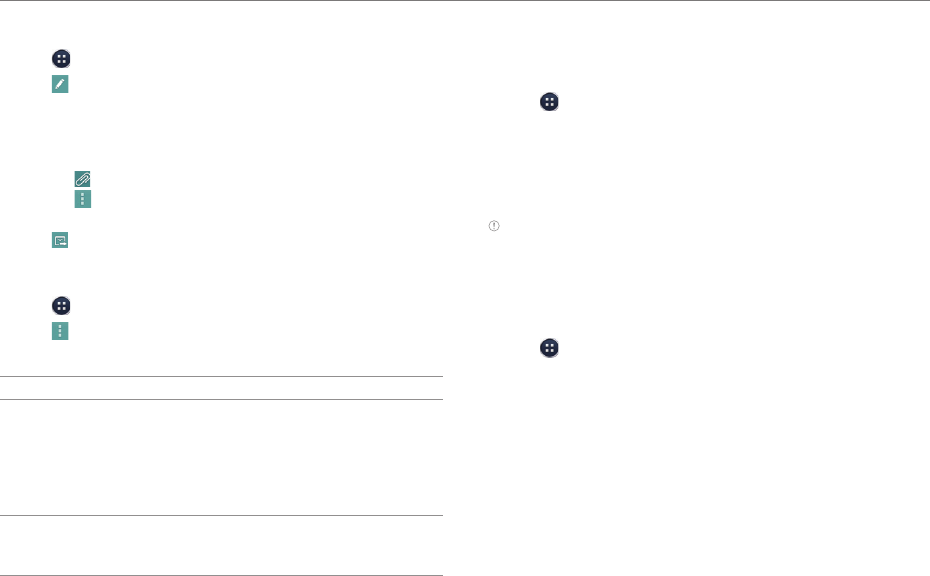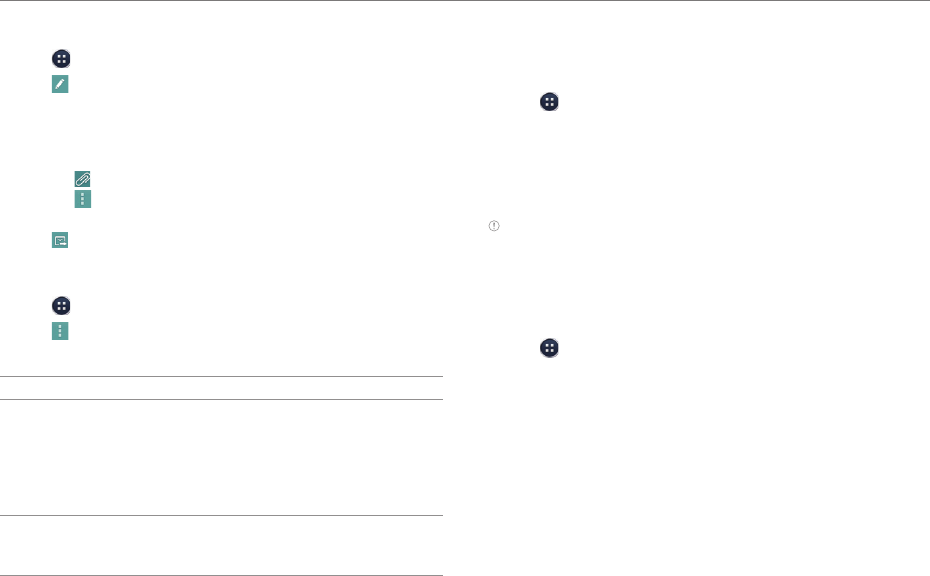
58
COMMUNICATION
Creating an Email Message
1. Tap > Email.
2. Tap
to create a new message.
3. Tap the To field and enter the recipient’s email address.
4. Tap the Subject field and enter a subject.
5. Tap the text input field and write a message.
x Tap
to attach a file.
x Tap
to add cc or bcc fields, save the message to the
calendar, or set priority.
6. Tap
to send the message.
Changing Email Settings
1. Tap > Email.
2. Tap
> Settings.
3. Select and tap an option.
Option Settings
General
Set whether or not to show images in
messages. Set to request confirmation
before deleting messages. Change the
view mode. Set to send the message
automatically when the phone fails to
transmit.
Pre-registered
accounts
Configure basic and detailed account
settings. Configure notification settings.
Remove a registered account.
Setting Up a Google Account
Registering a Google Account
1. Tap > Settings > Accounts & sync.
2. Tap Add account > Google.
3. Tap New to create a new account.
x Tap Existing if you have a Google account.
4. Follow the on-screen instructions.
Note
x You must sign in to your Gmail account to use applications that
require a Google account.
x You can add other accounts, such as Facebook, Picasa, or Twitter.
Synchronizing Google Accounts
1. Tap > Settings > Accounts & sync.
2. Select and tap a Google account.
3. Tap the check box next to Sync Gmail.
x Tap items to synchronize them automatically.