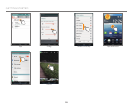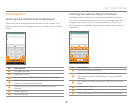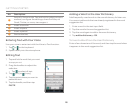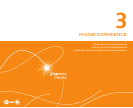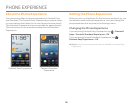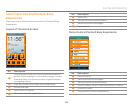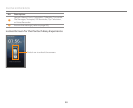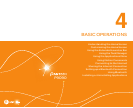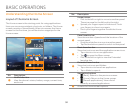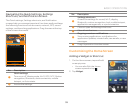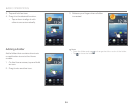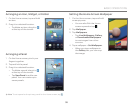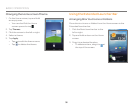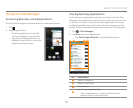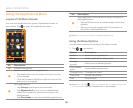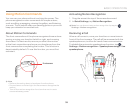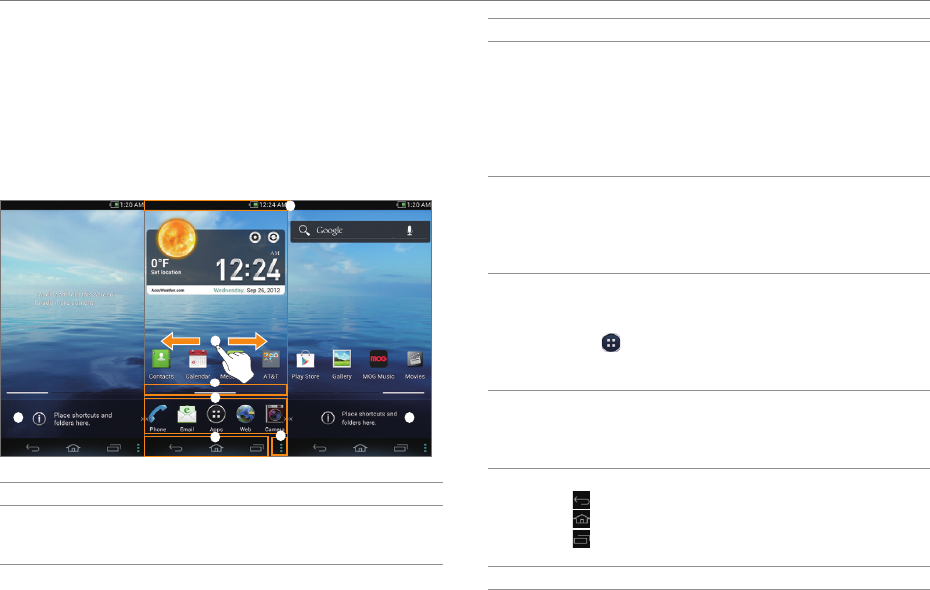
32
BASIC OPERATIONS
Understanding the Home Screen
Layout of the Home Screen
The Home screen is the starting point for using applications.
Here you can access widgets, shortcuts, or folders. The Home
screen consists of three panels. When you access the Home
screen for the first time, you will be shown usage tips for the
Home screen.
2
6
1
4
55
7
3
No. Description
1
Notification bar
View the phone's status, battery usage, current time,
and more.
No. Description
2
Home screen
x Flick to the left or right to move to another panel.
There is a panel to the left and to the right.
x Spread your fingers apart to hide icons. Pinch
your fingers to show icons again.
x Pinch your fingers together to edit the Home
screen.
3
Panel location bar
View the number of panels and the loca
tion of the
curr
ent panel.
x Drag the white line to move to another panel.
x Tap the line below a panel to switch to that panel.
4
Basic launcher bar
View shor
t
cut icons and the applications menu icon.
x Tap a shortcut to run an application.
x Tap
to open the Menu screen.
x Flick to the left or right to view the Extended
launcher bar.
5
Extended launcher bar
View shor
tcut icons and folders.
x Tap a shortcut to launch an application.
x Tap a folder to open it.
6
Navigation buttons
x
(Back): Return to the previous screen.
x
(Home): Return to the Home screen.
x
(Recent applications): View a list of
recently-accessed applications.
7
Access the Home screen options.