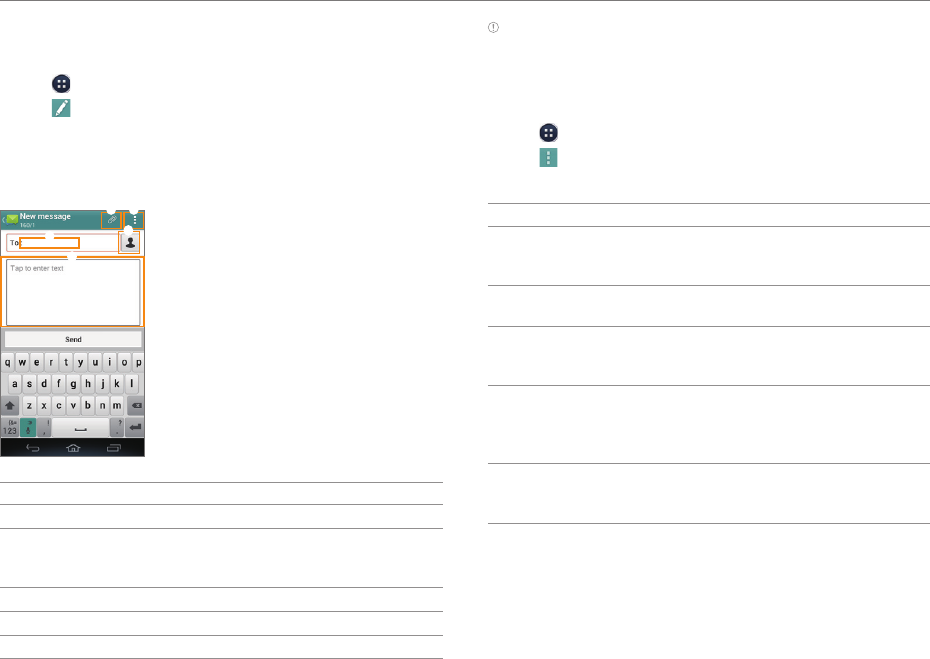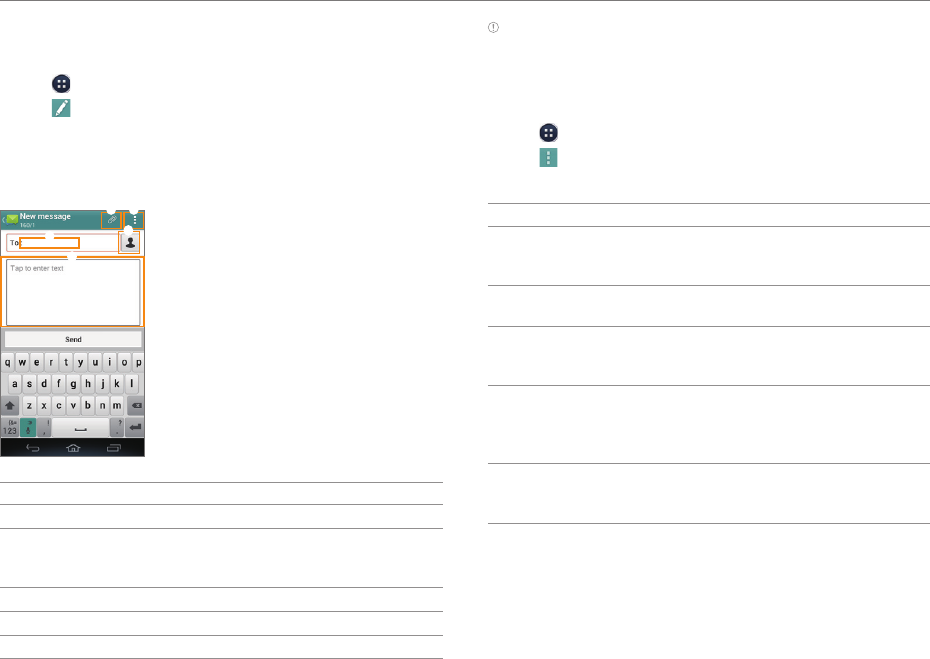
53
CALLING & MESSAGING
Sending a New Message
Send text (SMS) or multimedia (MMS) messages.
1. Tap
> Messages.
2. Tap
.
3. Enter the recipient's number or email address.
4. Tap the message input field and enter a message.
5. Tap Send.
3
1 2
4
5
No. Description
1
Attach a picture, video, audio, contact, or others.
2
Insert text. Add a slide. Add cc or bcc fields. Discard
a message. Manage templates. Launch the slide
manager. Save the message as a template.
3
Recipient input field
4
Select recipients from contacts, call log, or group.
5
Message input field
Note You can add multiple recipients in the recipient input field by
adding a comma, space, or semicolon between each recipient's
phone number or email address.
Configuring Message Settings
1. Tap > Messages.
2. Tap
> Settings.
3. Select and tap an option.
Option Function
Storage
settings
Set the old message auto-deletion limit. Set
the text message or multimedia message
limit. View used memory.
Signature
settings
Edit your signature. Append your signature
to outgoing messages automatically.
Text message
(SMS)
settings
Manage messages stored on your SIM card.
Multimedia
message
(MMS)
settings
Retrieve multimedia messages
automatically. Access the extra settings. Set
the storage for saving attachments.
Notification
settings
Set the message notification to appear.
Select a ringtone or vibration for message
notifications.