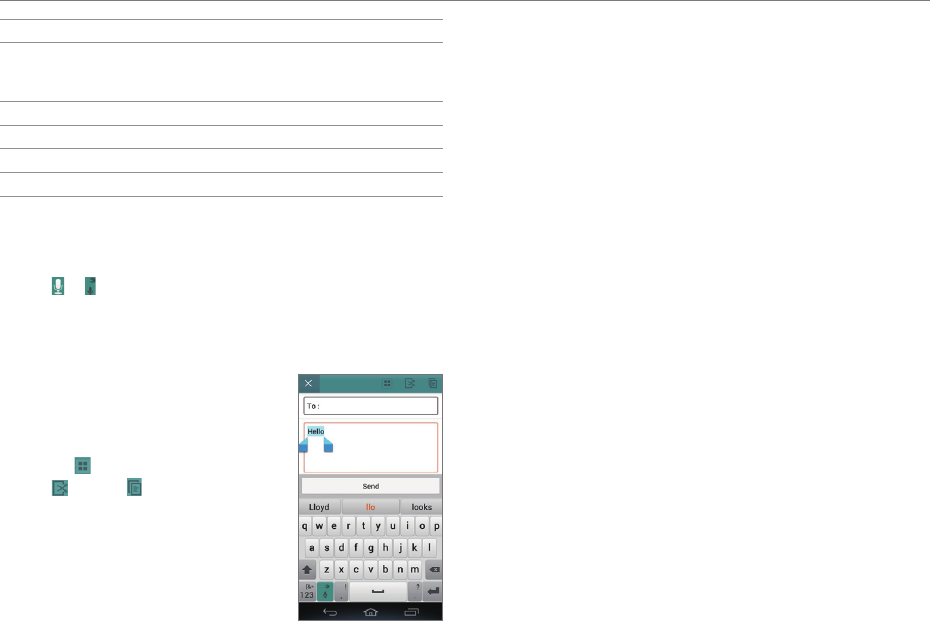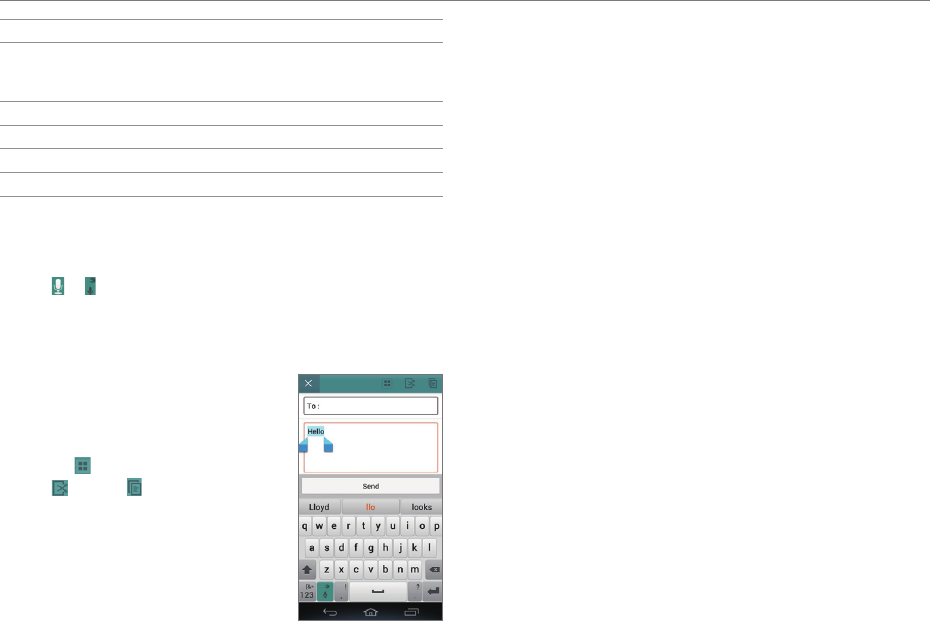
26
GETTING STARTED
No. Description
7
Switch to Voice mode. Tap and hold to select an input
method; configure the settings; share SwiftKey via
Gmail, Twitter, or more; view support.
8
Insert a comma.
9
Insert a space.
0
Insert a period.
!
Start a new line.
Entering Text with Your Voice
Use your voice to enter text with the Voice to Text function.
1. Tap or on the keyboard.
2. Speak clearly into the microphone.
Editing Text
1. Tap and hold a word that you want
to copy or cut.
2. Drag the handles to adjust the
selection.
x Tap
to select all text.
3. Tap
(cut) or (copy).
4. Tap the point where you want to
paste the text.
5. Tap the handle, and then tap
PASTE.
Adding a Word to the User Dictionary
Add frequently-used words to the user dictionary for later use.
You cannot add words that are already registered in the word
suggestion list.
1. Enter a word in the text input field.
2. Tap the word in the word suggestion list.
3. Tap the word again to add to the user dictionary.
4. Tap add to dictionary > OK.
To Insert a Word from the User Dictionary
Enter a few characters of the word, and then tap the word when
it appears in the word suggestion list.