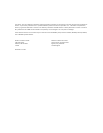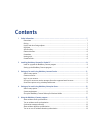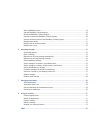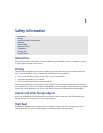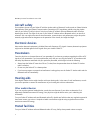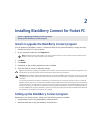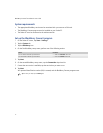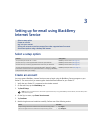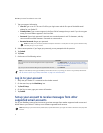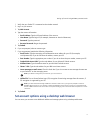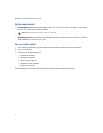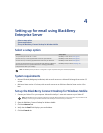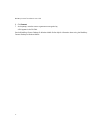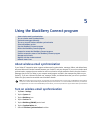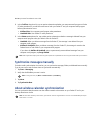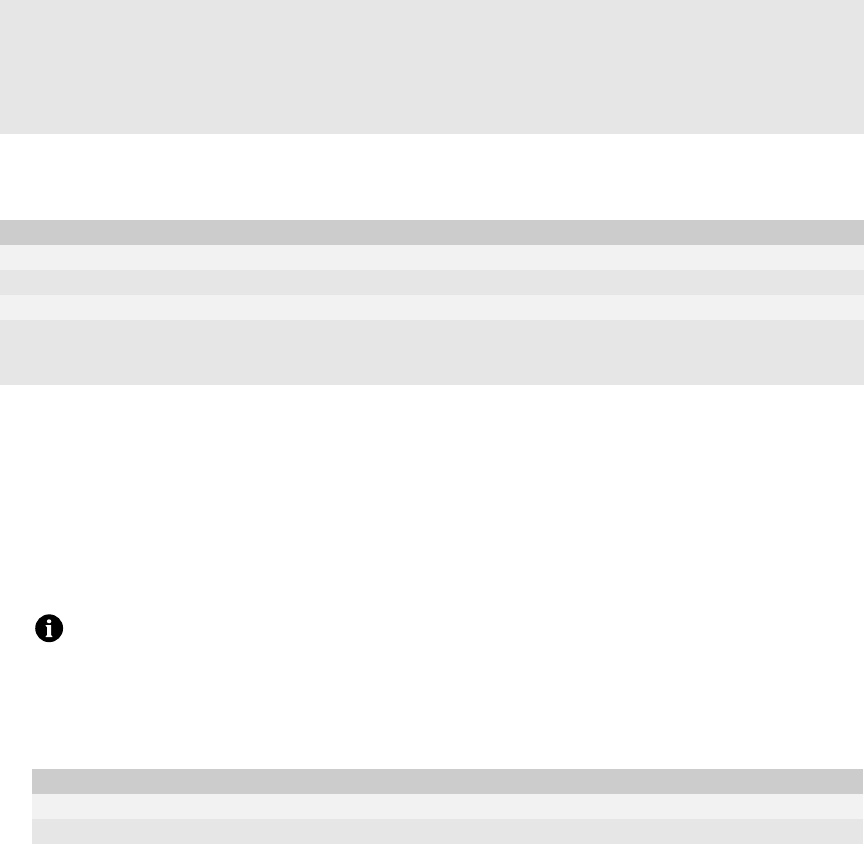
3
Setting up for email using BlackBerry
Internet Service
Select a setup option
Create an account
You must create a BlackBerry Internet Service account to begin using the BlackBerry Connect program on your
Pocket PC. The account that you create supplies the default email address for your Pocket PC.
1. Verify that your Pocket PC is connected to the wireless network.
2. On the status bar, tap the BlackBerry icon.
3. Tap Email Setup.
4. On the Sign In screen, tap Create Your Account.
5. Tap Continue.
6. Read the legal terms and conditions carefully. Perform one of the following actions:
Select a setup option
Create an account
Log in to your account
Set up your account to receive messages from other supported email accounts
Set account options using a desktop web browser
Scenario Setup option
You purchased your Pocket PC in a store. BlackBerry Internet Service (See page 11.)
You want to set up a new supported email account for your Pocket PC. BlackBerry Internet Service (See page 11.)
You want to set up an existing supported email account for your Pocket PC. BlackBerry Internet Service (See page 11.)
You want to receive email from your corporate Microsoft® Outlook® or IBM®
Lotus Notes
® email account and a system administrator is managing a BlackBerry
Enterprise Server within your company.
BlackBerry Enterprise Server (See page 15.)
Note: If you do not subscribe to a service that supports email setup using the BlackBerry Internet Service, the Email Setup menu
item does not appear.
Action Procedure
Accept the legal terms and conditions and continue the setup process. > Tap I Agree.
Decline the legal terms and conditions and stop the setup process. > Tap I Disagree.