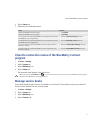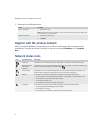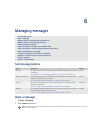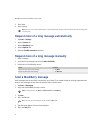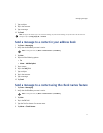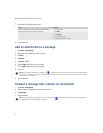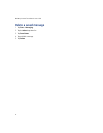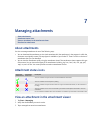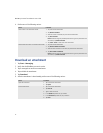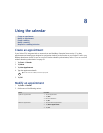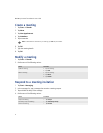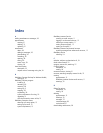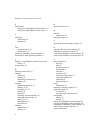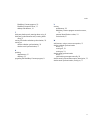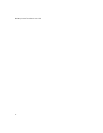7
Managing attachments
About attachments
You view a message attachment in one of the following ways:
• You can download the attachment to view (and sometimes edit) the attachment in the program in which the
document was originally created, if that program is available on your Pocket PC. There is a limit on the size of
attachments that you can download.
• You can view the attachment quickly using the attachment viewer if the attachment viewer supports this type
of document. You can view several types of file attachments including .zip, .htm, .html, .doc, .dot, .ppt, .pdf,
.wpd, .txt, and .xls files. Your server specifies a maximum attachment file size.
Attachment status icons
View an attachment in the attachment viewer
1. Tap Start > Messaging.
2. Verify that the BlackBerry account is active.
3. Tap a message that contains an attachment.
About attachments
Attachment status icons
View an attachment in the attachment viewer
Download an attachment
Attachment
download icon
Attachment
viewer icon
Description
This icon indicates that your Pocket PC has downloaded the attachment.
This icon indicates that the request is pending.
This icon indicates that your Pocket PC does not support the attachment format, or the attachment is
too large.
This icon indicates that an error occurred when your Pocket PC attempted to download or view the
attachment.
– – No icon indicates the default status. The attachment is available for your Pocket PC to download or view.