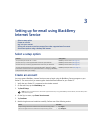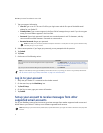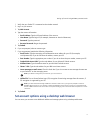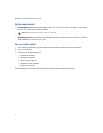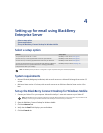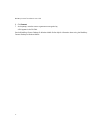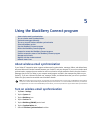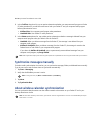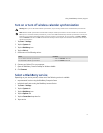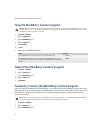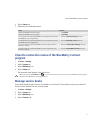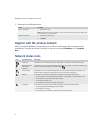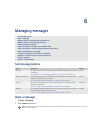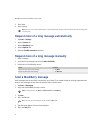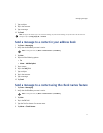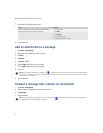19
Using the BlackBerry Connect program
Turn on or turn off wireless calendar synchronization
1. Tap Start > Settings.
2. Tap the System tab.
3. Tap the BlackBerry icon.
4. Tap the PIM tab.
5. Perform one of the following actions:
6. Connect your Pocket PC to your computer.
7. Open the BlackBerry Connect Desktop for Windows Mobile.
8. Click Connect.
Select a BlackBerry service
Depending on your service provider, at least one of the following services is available:
• corporate email service using the BlackBerry Enterprise Server
• individual email service using the BlackBerry Internet Service
1. Tap Start > Settings.
2. Tap the System tab.
3. Tap the BlackBerry icon.
4. Tap the Options tab.
5. Tap the Connection drop-down list.
6. Tap a service.
Warning: When you turn off wireless calendar synchronization, all your existing calendar entries are deleted from your Pocket PC.
Note: Wireless calendar synchronization and Microsoft ActiveSync calendar synchronization cannot be turned on at the same time.
Before you turn on wireless calendar synchronization, you must turn off Microsoft ActiveSync calendar synchronization. Connect your
Pocket PC to your computer. Microsoft ActiveSync starts and connects to your Pocket PC. On your computer, click Tools > Options.
Clear the Calendar check box. Click OK. See the
Microsoft ActiveSync Online Help
for more information about Microsoft ActiveSync
calendar synchronization.
Action Procedure
Turn on wireless calendar synchronization. > Select the Calendar check box.
Turn off wireless calendar synchronization. > Clear the Calendar check box.