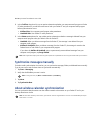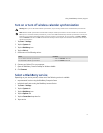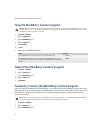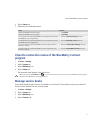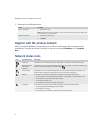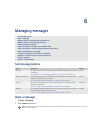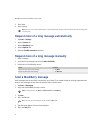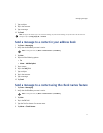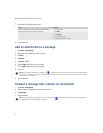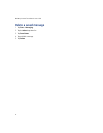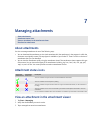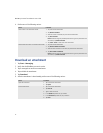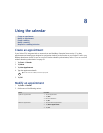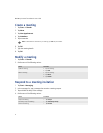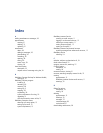26
BlackBerry Connect for Pocket PC User Guide
7. Perform one of the following actions:
8. Type a message.
Add an attachment to a message
1. Tap Start > Messaging.
2. Verify that the BlackBerry account is active.
3. Tap New.
4. Tap Menu.
5. Tap Insert > File.
6. In the Folder drop-down list, tap a folder.
7. In the Type drop-down list, tap a file type.
8. Tap a file.
9. Type a message.
Forward a message that contains an attachment
1. Tap Start > Messaging.
2. Tap and hold a message that contains an attachment.
3. Tap Forward.
4. Type a message.
Action Procedure
Select a contact for whom you have an email address saved. > Tap the contact.
Search for a contact in your company contact list. 1. Tap Menu.
2. Tap Lookup.
3. Tap the lookup result.
4. In the results list, tap a contact.
Note: When you add an attachment to a message, the icon indicates that the attachment will be sent directly from the Pocket PC.
The status bar at the bottom of the screen indicates the maximum attachment file size that is supported. If the attachment is too large,
the Send button is unavailable.
Note: When you forward a message that contains an attachment, the icon indicates that the server appends the attachment to
the message before sending the message to recipients.