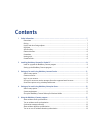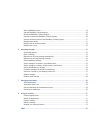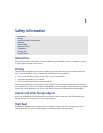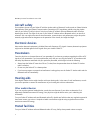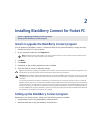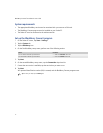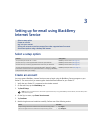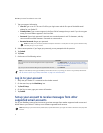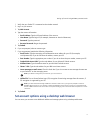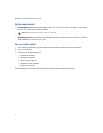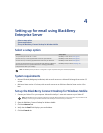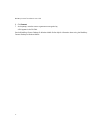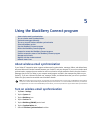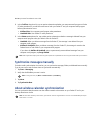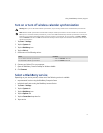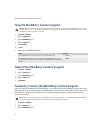13
Setting up for email using BlackBerry Internet Service
1. Verify that your Pocket PC is connected to the wireless network.
2. Log in to your account.
3. Tap Add Account.
4. Type the account information.
• Email Address: Type the full email address of the account.
• User Name: Type the login ID (for example,
kateturner
or
domain1kateturner
).
• Password: Type the password.
• Re-enter Password: Retype the password.
5. Tap Submit.
6. If you are prompted, select an account type.
7. If you are prompted, provide the following information:
• Email Server: Type the messaging and collaboration server address for your ISP (for example,
mail.ispname.com
). If you do not know the address, contact your ISP.
• Port Number: Type the appropriate port number. If you do not know the port number, contact your ISP.
• Outlook Web Access URL: Type the web address for your Microsoft Outlook account.
• Mailbox Name: Type the mailbox name for your Microsoft Outlook account.
• iNotes™ URL: Type the web address for your IBM Lotus Notes account.
• Leave messages on mail server: Clear this check box if you do not want to save messages that are sent
to your Pocket PC on the messaging server.
• Utilize SSL: Turn on Secure Sockets Layer (SSL) encryption for retrieving messages from this account, if
SSL encryption is supported by your ISP.
8. Tap Submit.
Set account options using a desktop web browser
You can access your account to set additional mailbox and message options using a desktop web browser.
Note: If you delete a message from your Pocket PC, you cannot recover it.
Note: If you add a Microsoft Exchange or IBM Lotus® Domino® email account, you might be prompted to install the
BlackBerry Mail Connector on your computer to enable the BlackBerry Internet Service to access your corporate Microsoft
Outlook or IBM Lotus Notes email account when the corporate messaging server is behind a firewall. Complete the on-screen
instructions.