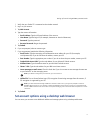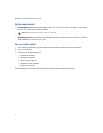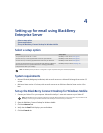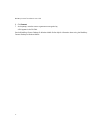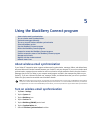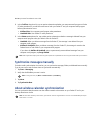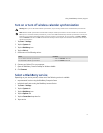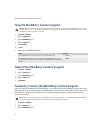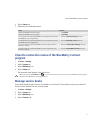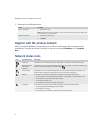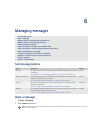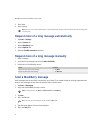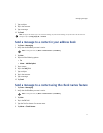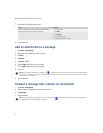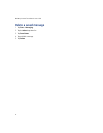21
Using the BlackBerry Connect program
4. Tap the Status tab.
5. Perform one of the following actions:
View the connection status of the BlackBerry Connect
program
1. Tap Start > Settings.
2. Tap the System tab.
3. Tap the BlackBerry icon.
4. Tap the Status tab.
The connection status appears in the Service field.
Manage service books
Service books determine which services are available on your Pocket PC. Service books arrive on your Pocket PC
over the wireless network from your service provider.
1. Tap Start > Settings.
2. Tap the System tab.
3. Tap the BlackBerry icon.
4. Tap the Services tab.
Action Procedure
Suspend the BlackBerry Connect program. > Tap Suspend.
Resume the BlackBerry Connect program. > Tap Resume.
Turn on the option to suspend the BlackBerry Connect program each time that
the BlackBerry Connect program starts.
> Select the Suspend At Startup check box.
Turn off the option to suspend the BlackBerry Connect program each time that
the BlackBerry Connect program starts.
> Clear the Suspend At Startup check box.
Turn on the option to suspend the BlackBerry Connect program while your
Pocket PC is roaming.
> Select the Suspend While Roaming check box.
Turn off the option to suspend the BlackBerry Connect program while your
Pocket PC is roaming.
> Clear the Suspend While Roaming check box.
Tip: You can also tap the BlackBerry icon on the status bar to view the connection status of the BlackBerry Connect program
and perform other BlackBerry Connect program actions.