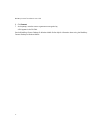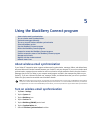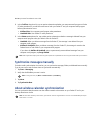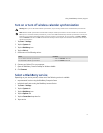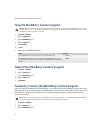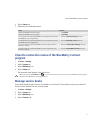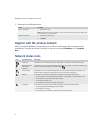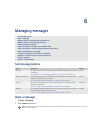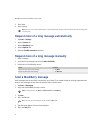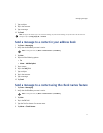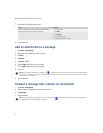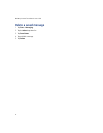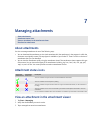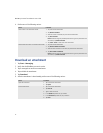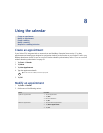24
BlackBerry Connect for Pocket PC User Guide
3. Tap a folder.
4. Tap a message.
Request more of a long message automatically
1. Tap Start > Settings.
2. Tap the System tab.
3. Tap the BlackBerry icon.
4. Tap the Options tab.
5. Select the Enable Auto More check box.
Request more of a long message manually
1. Open a message.
2. At the end of the message, tap and hold More Available.
3. Perform one of the following actions:
Send a BlackBerry message
Email messages that are sent from or received by your Pocket PC are routed through an existing supported email
account. New messages are sent from the account that is currently active.
1. Tap Start > Messaging.
2. Verify that the BlackBerry account is active.
3. Tap New.
4. Tap in the To field.
5. Type the email address of one or more recipients.
6. Tap in the Subj field.
Note: If an error occurs, the Status field appears in the message header. The Status field indicates the status of the message that
is currently open.
Action Procedure
Request the next section of the message. > Tap More.
Request the remainder of the message. > Tap More All.
Note: To change accounts, tap Menu > Switch Accounts. Tap BlackBerry.
Tip: Scroll to the top of the message to display the Cc and Bcc fields.