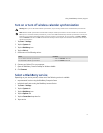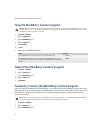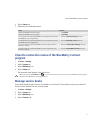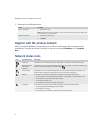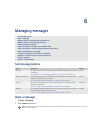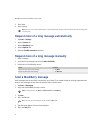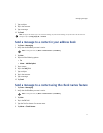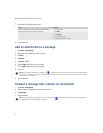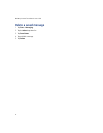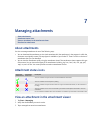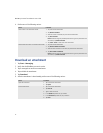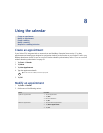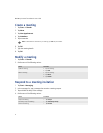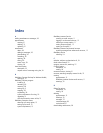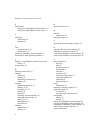27
Managing messages
Search for a contact in your company contact list
1. On the status bar, tap the BlackBerry icon.
2. Tap Lookup.
3. Type a contact name.
4. Tap Lookup.
5. Tap a lookup result.
6. Tap and hold a contact.
7. Perform one of the following actions:
Delete a message
1. Tap Start > Messaging.
2. In the messages list, tap and hold a message.
3. Tap Delete.
Note: This feature is only available if your Pocket PC is integrated with an account that uses BlackBerry Enterprise Server version 3.5
or later for Microsoft Exchange or BlackBerry Enterprise Server version 2.2 or later for IBM Lotus Domino.
Tip: You can type the first few letters of a contact name to search for a list of possible matches.
Tip: Tap a contact to view contact information.
Action Procedure
Compose an email to the contact. > Tap Email.
Add the selected contact to your contacts database. > Tap Add.
Delete the selected contact from the lookup results. > Tap Delete.
Note: To add all lookup contacts to your address book, tap Menu. Tap Add All. To delete the lookup results, tap Menu. Tap
Delete Lookup.
Warning: If wireless email synchronization is turned on and the Delete On option is set to Mailbox & Handheld, messages that you
delete on your Pocket PC are also deleted from your computer during email synchronization.
See “Turn on wireless email
synchronization” on page 17 for more information.