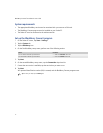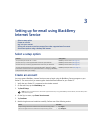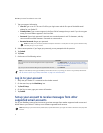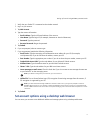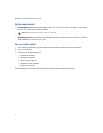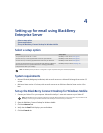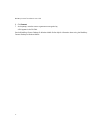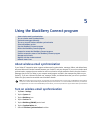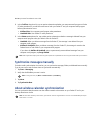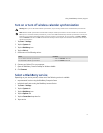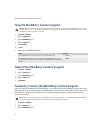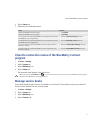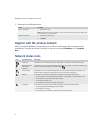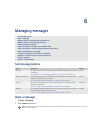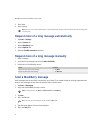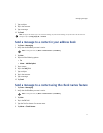18
BlackBerry Connect for Pocket PC User Guide
8. In the Conflicts drop-down list, tap an option to determine whether your computer email program or Pocket
PC takes precedence if you edit the same item on both your Pocket PC and your computer email program
before synchronization occurs.
• Mailbox Wins: Your computer email program takes precedence.
• Handheld Wins: Your Pocket PC takes precedence.
9. In the Delete on drop-down list, tap a delete option to determine whether a message is deleted from your
computer email program when you delete it from the Pocket PC.
• Handheld: When you delete a message from the Pocket PC, the message is not deleted from your
computer email program.
• Mailbox & Handheld: When you delete a message from the Pocket PC, the message is moved to the
Deleted Items or Trash folder in your computer email program.
If you select the Mailbox & Handheld option, to permanently remove deleted messages from your
computer email program, tap Purge Deleted.
Synchronize messages manually
If wireless email synchronization is turned on, you can synchronize messages, folders, and deleted items manually
if you do not want to wait for these items to synchronize automatically.
1. Tap Start > Messaging.
2. Verify that the BlackBerry account is active.
3. Tap Menu.
4. Tap Synchronize Now.
About wireless calendar synchronization
You can synchronize calendar entries over the wireless network so that entries on your Pocket PC and in your
desktop calendar are similar.
Note: Some supported third-party email account types or specific mail implementations do not support wireless email synchronization.
Note: To change accounts, tap Menu > Switch Accounts. Tap BlackBerry.
Note: To use wireless calendar synchronization, your Pocket PC must be integrated with an account that uses BlackBerry Enterprise
Server version 2.1 or later.