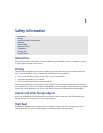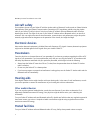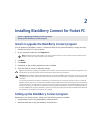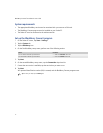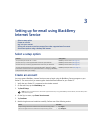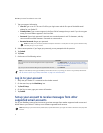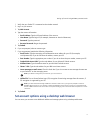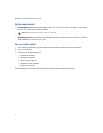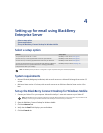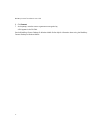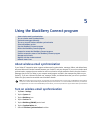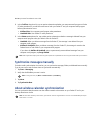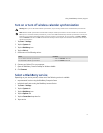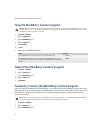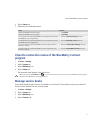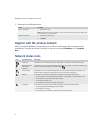4
Setting up for email using BlackBerry
Enterprise Server
Select a setup option
System requirements
• Microsoft Outlook (Workgroup installation) with an email account on a Microsoft Exchange Server version 5.5
or later
• IBM Lotus Notes version 4.6 or later, with an email account on an IBM Lotus Domino Server version 4.6 or
later
Set up the BlackBerry Connect Desktop for Windows Mobile
1. Connect your Pocket PC to your computer. Microsoft ActiveSync® starts and connects to your Pocket PC.
2. Open the BlackBerry Connect Desktop for Windows Mobile.
3. Click the Advanced tab.
4. Verify that the Email field displays your email address.
5. Click the General tab.
Select a setup option
System requirements
Set up the BlackBerry Connect Desktop for Windows Mobile
Scenario Setup option
You purchased your Pocket PC in a store. BlackBerry Internet Service (See page 11.)
You want to set up a new supported email account for your Pocket PC. BlackBerry Internet Service (See page 11.)
You want to set up an existing supported email account for your Pocket PC. BlackBerry Internet Service (See page 11.)
You want to receive email from your corporate Microsoft Outlook or IBM Lotus
Notes email account and a system administrator is managing a BlackBerry
Enterprise Server within your company.
BlackBerry Enterprise Server (See page 15.)
Note: The BlackBerry Enterprise Server is configured to support Triple Data Encryption Standard (Triple DES).
Note: The BlackBerry Connect program suspends each time that Microsoft ActiveSync starts and connects to your Pocket PC. The
BlackBerry Connect program resumes when Microsoft ActiveSync disconnects from your Pocket PC.