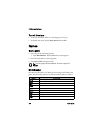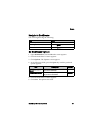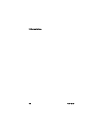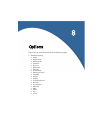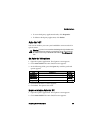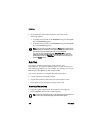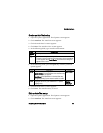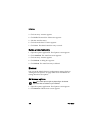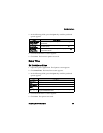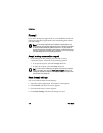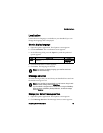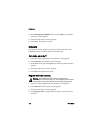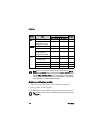Handheld options
BlackBerry Wireless Handheld 107
Create an AutoText entry
1. Open the options application. The Options screen appears.
2. Click AutoText. The AutoText screen appears.
3. Click the trackwheel. A menu appears.
4. Click New. The AutoText: New screen appears.
5. In the following fields, type AutoText information:
6. In the following fields, press the Space key until the preferred
option appears:
7. Click the trackwheel. A menu appears.
8. Click Save. The AutoText entry is saved.
Edit an AutoText entry
1. Open the options application. The Options screen appears.
2. Click AutoText. The AutoText screen appears.
Field Description
Replace Type a keyword or a combination of letters.
With Type the text that replaces the keyword.
! To insert a macro (for example, the current date), click the trackwheel.
A menu appears. Click Insert Macro. The Insert macro dialog box
appears. Click a macro.
Field Description Default
Using Select one of the following options:
Specified Case: The capitalization of the AutoText entry
appears exactly as you typed it.
SmartCase: The capitalization of the AutoText entry
changes depending on the context in which it is used.
SmartCase
Locale Set whether the AutoText entry is available in all
languages that are on your handheld or in a specific
language only.
current
display
language