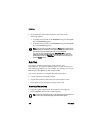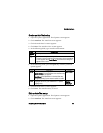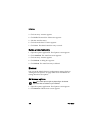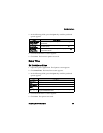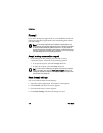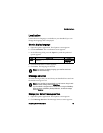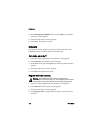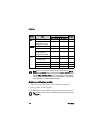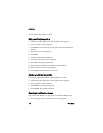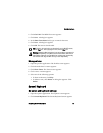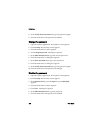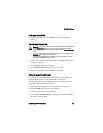8: Options
114 User Guide
Enable a notification profile
1. Open the profiles application. The Profiles screen appears.
2. Click a profile. A menu appears.
3. Click Enable. The word (On) appears beside the enabled profile.
Loud DC/GC Vibrate + Tone Vibrate + Tone -
Alarm, Browser, Calendar,
DC Call Alert, Level 1,
Messages, Phone, SMS
Vibrate + Tone Vibrate + Tone High
Discreet Alarm Vibrate + Tone Vibrate + Tone High
DC/GC Vibrate Vibrate -
Browser, Calendar, DC
Call Alert, Level 1,
Messages, Phone, SMS
Vibrate Vibrate Mute
Default Alarm Vibrate + Tone Vibrate + Tone High
Browser, Calendar, Level
1, Messages, SMS
LED Flashing Vibrate Mute
DC/GC Tone Vibrate + Tone -
DC Call Alert Tone Vibrate + Tone High
Phone Tone Vibrate + Tone High
Note: In the DC/GC notification profile item you can set only the Out of
Holster and In Holster fields. If the field is set to None or Vibrate, Direct
Connect® calls will be broadcast through the earpiece by default. If the field
is set to Tone or Vibrate + Tone, Direct Connect® calls will be broadcast
through the speaker by default. Refer to "Use the speaker" on page 46 for
more information on using the handheld speaker.
Tip: To enable a profile quickly, on the Profiles screen, select a profile. Press
the Space key.
Profile Item
Notification
Volume
Out of Holster In Holster