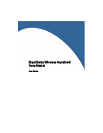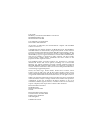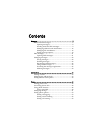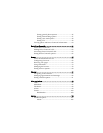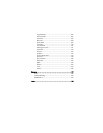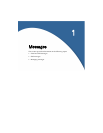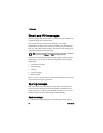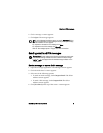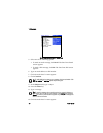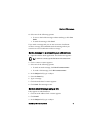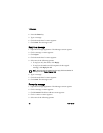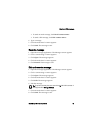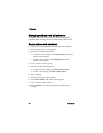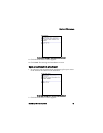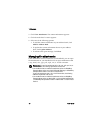Email and PIN messages
BlackBerry Wireless Handheld 9
2. Click a message. A menu appears.
3. Click Open. The message appears.
Sending email and PIN messages
Send a message or save a draft message
1. Open the messages application. The Messages screen appears.
2. Click the trackwheel. A menu appears.
3. Select one of the following options:
• To send an email message, click Compose Email. The Select
Address screen appears.
• To send a PIN message, click Compose PIN. The Select
Address screen appears.
4. Click [Use Once] at the top of the screen. A menu appears.
Tip: If, on the Message List Options screen, you set the Auto More field to
No, you can request more of a long message manually. In the open message,
click the trackwheel. A menu appears.
•To request the next section of the message, click More.
•To request the rest of the message, click More All.
Refer to "Set message options" on page 19 for more information.
Prerequisite: To send messages, the following requirements must be met:
•The wireless coverage indicator must show a level of wireless coverage.
•NXTL or NxTL must appear with the wireless coverage indicator on the
Home screen.