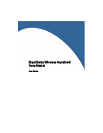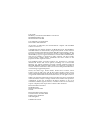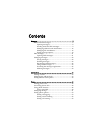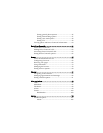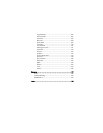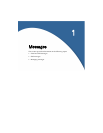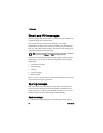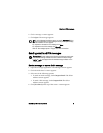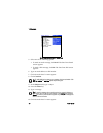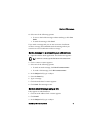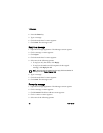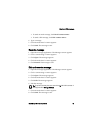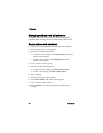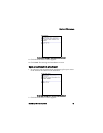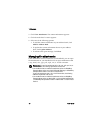1: Messages
8 User Guide
Email and PIN messages
Email messages that are sent from or received by your handheld are
routed through your email account.
You can also send and receive PIN messages. A personal
identification number (PIN) uniquely identifies each BlackBerry®
handheld on the network. If you know another person’s handheld
PIN, you can send a PIN message to that person. PIN messages are
not routed through an email account.
Sent and received email and PIN messages appear in the messages
application, you can also see the following items in the messages
application:
• saved draft messages
• filed messages
• call logs
• saved web pages
• SMS messages
Refer to “Icons” on page 128 for a list of icons that identify each type
of item in the messages application.
Opening messages
You can receive email messages from any email account and you
can receive PIN messages from other BlackBerry handheld users.
Long messages are sent to your handheld in sections. As you read
the first section, the next section appears automatically.
Open a message
1. Open the messages application. The Messages screen appears.
Tip: To locate your handheld PIN, open the options application. The Options
screen appears. Click Status. The PIN field displays your PIN.