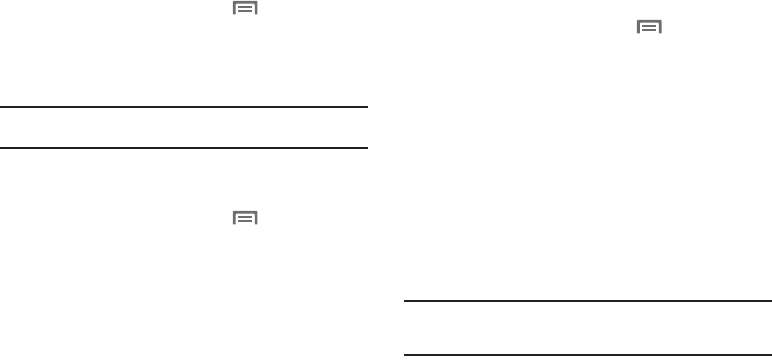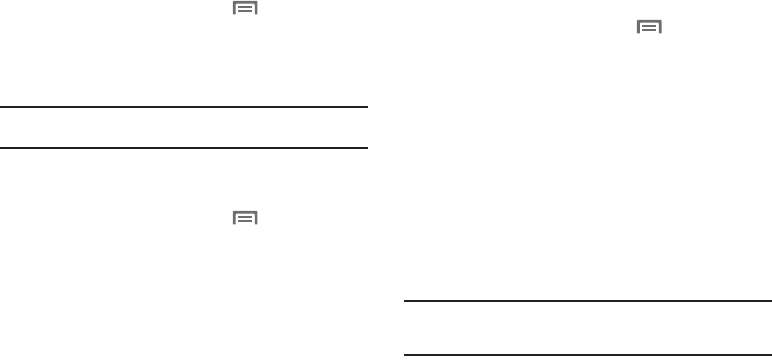
Settings 97
Auto-rotate screen
When enabled, the screen’s orientation changes automatically
when you rotate the phone.
1. From the Home screen, press the
Menu Key
, then
touch
Settings
➔
Display settings
.
2. Touch
Auto-rotate screen
to enable or disable automatic
screen rotation. When enabled, a check mark displays.
Tip:
You can also set Auto rotation on the Notifications panel. For more
information, see “Notification Panel” on page 19.
Animation
Set the level of animations for transitions between screens.
1. From the Home screen, press the
Menu Key
, then
touch
Settings
➔
Display settings
➔
Animation
.
2. Touch
No animation
,
Some animations
, or
All animations
.
Screen timeout
Set the length of delay between the last screen touch and the
automatic screen timeout. When the screen times out, it dims,
then locks.
1. From the Home screen, press the
Menu Key
, then
touch
Settings
➔
Display settings
➔
Screen timeout
.
2. Touch a setting to select it.
Location & security
Location settings control your device's use of GPS signals.
GPS signals may be affected by your surroundings, including the
following:
•
Buildings
•
Tunnels or underground structures
•
Weather conditions
•
High-voltage or electromagnetic fields
•
Tinted windows
Important!:
By default your phone will only acquire your location when you
dial 911. To use Location-Based Services, you must first enable
location services on your phone.