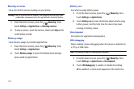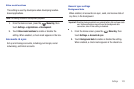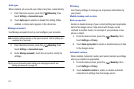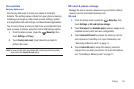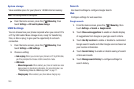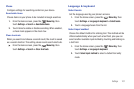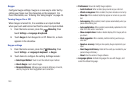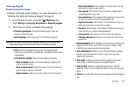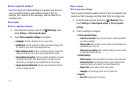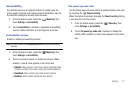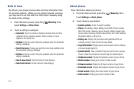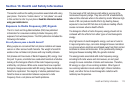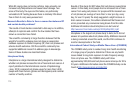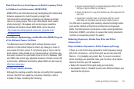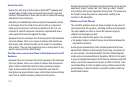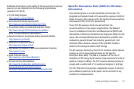110
Voice input & output
Use Voice input and output settings to customize your device’s
voice recognition feature, and audible readout of text, for
example, the contents of text messages, and the Caller ID for
incoming calls.
Voice input
Voice recognition settings
1. From the Home screen, press the
Menu Key
, then
touch
Settings
➔
Voice input & output
.
2. Touch
Voice recognition settings
to configure:
• Language
: Choose a language for your voice input.
• SafeSearch
: Set the sensitivity for filtering of explicit images from
the results of your voice-input Google searches.
• Block offensive words
: Enable or disable blocking of recognized
offensive words from your voice-input Google search results
• Personalized recognition
: Enable or disable adaptation of speech
recognition using your voice. Recordings of your voice may be
stored with your Google Account information for this purpose.
• Google Account dashboard
: Manage data collected and stored
with your Google account.
Voice output
Text-to-speech settings
Text-to-speech provides audible readout of text, for example, the
contents of text messages, and the Caller ID for incoming calls.
1. From the Home screen, press the
Menu Key
, then
touch
Settings
➔
Voice Input & output
➔
Text-to-speech
settings
.
2. Touch a setting to configure:
• Text-to-speech settings
–
Listen to an example
: Play a sample of speech synthesis (available if
voice data is installed).
–
Driving mode
: When enabled, incoming calls and new notifications are
automatically read out to you.
–
Always use my settings
: When enabled, settings you make override
the application’s default settings.
• Default settings
–
Default engine
: Choose the default text-to-speech engine application.
–
Install voice data
: Download and install the speech synthesis data
needed to activate Text-to-speech from Android Market (free).
–
Speech rate
: Set the speed at which text is spoken.
–
Language
: Set a language-specific voice for spoken text.
• Engines
–
Pico TTS
: Configure Pico TTS settings.