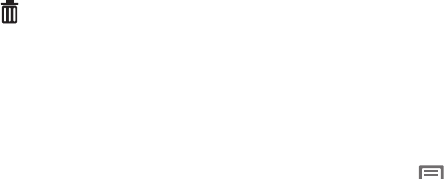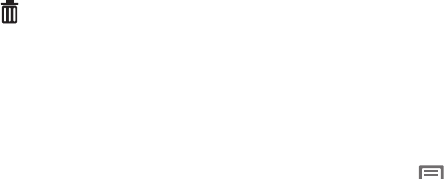
Understanding Your Phone 27
Removing Folders
ᮣ
Touch and hold the Folder until
Remove
appears, then
drag the Folder to the Remove icon.
Organizing Folders
You can use folders to organize application icons.
1. Navigate to the desired Home screen, then touch and hold
on the screen to display the
Add to Home
screen
menu.
2. Touch
Folders
, then touch
New folder
.
3. Touch the folder name to open the
Rename folder
screen.
Enter your Folder name in the field provided.
4. The folder with your new name displays. Touch and drag
application icons to the folder. You can scroll the
application screens to find icons.
5. When finished, touch the upper right corner to close the
folder and save the icons you selected.
Wallpaper
Choose a background for the Home screen. You can choose from
pre-loaded wallpaper images, or select a picture you’ve taken
with the Camera or downloaded.
1. From the Home screen, touch and hold on the
screen to display the
Add to Home
screen
menu,
then touch
Wallpapers
.
– or –
From the Home screen, press the
Menu Key
, then
touch
Wallpaper
.
2. Choose a source for images:
•Gallery
: Access the Gallery to choose a picture from an installed
memory card. Touch a picture to select it, then use the crop tool
to resize the picture, if desired. Touch
Save
to save the picture
as wallpaper.
• Live wallpapers
: Choose from pre-loaded interactive animated
wallpapers. Touch a wallpaper to see an example, then touch
Set wallpaper
.
• Wallpaper gallery
: Choose from pre-loaded wallpaper images.
Touch a wallpaper, then touch
Set wallpaper
.