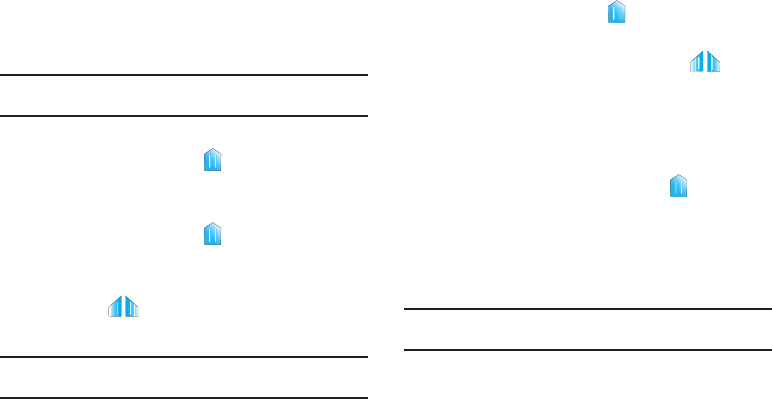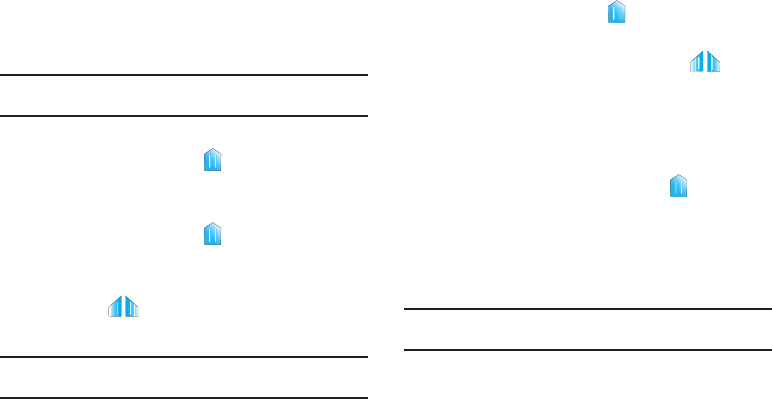
52
Editing Text
Use the text selection tools to select text or position a cursor for
inserting text, then use the editing tools to select, cut, copy and
paste text.
Note:
Some applications do not support editing, or may offer other ways to
select and modify text.
Inserting new text
ᮣ
Touch the text to display the
insertion cursor (touch
and drag the cursor into position in the text if needed).
Selecting text
1. Touch the text to display the
insertion cursor, then
touch the cursor to display edit tools.
2. Touch
Select word
or
Select all
from the pop-up menu to
display the selector cursors. Touch and drag the
cursors to highlight the text you want to select.
Tip:
Touch
Select all
in the Application bar to select all text in the field. Touch
on another area of the screen or touch
Done
to unselect the text.
Copying or cutting text
1. Touch the text to display the
insertion cursor, then
touch the cursor to display edit tools.
2. Touch
Select word
or
Select all
to display the selector
cursors.
3. Touch and drag the cursors to highlight the text you want
to select, then touch
Cut
or
Copy
from the pop-up menu.
Pasting copied or cut text
1. Touch in a text entry field to display the
insertion
cursor (touch and drag the cursor into position in the text,
if needed).
2. Touch
Paste
from the pop-up menu to insert previously cut
or copied text.
Note:
If the Paste pop-up menu does not appear automatically, touch the
insertion cursor to display it.