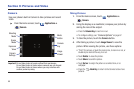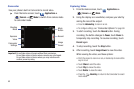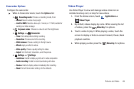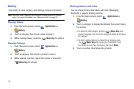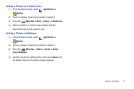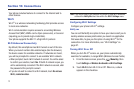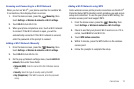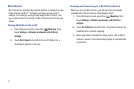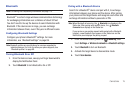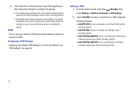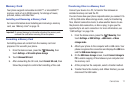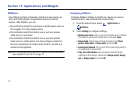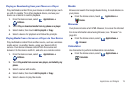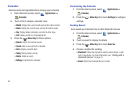
Connections 73
Scanning and Connecting to a Wi-Fi Network
When you turn on Wi-Fi
®
, your phone searches for available Wi-
Fi connections, then displays them on screen.
1. From the Home screen, press the
Menu Key
, then
touch
Settings
➔
Wireless & networks
➔
Wi-Fi settings
.
2. Touch
Wi-Fi
to turn Wi-Fi On.
3. When your phone completes a scan, touch a Wi-Fi network
to connect. If the Wi-Fi network is open, you will be
automatically connected. If the Wi-Fi network is secured,
enter the password at the prompt to connect.
Adding a Wi-Fi Network Manually
1. From the Home screen, press the
Menu Key
, then
touch
Settings
➔
Wireless & networks
➔
Wi-Fi settings
.
2. Touch
Wi-Fi
to turn Wi-Fi
®
On.
3. On the pop-up Network settings menu, touch
Add Wi-Fi
network
, then enter these fields:
• Network (SSID)
: Enter the name of the Wi-Fi Wireless Access
Point.
•Security
: Select the type of security used by the WAP.
• Key (Passphrase)
: If the WAP is secured, enter the password
or key.
Adding a Wi-Fi Network using WPS
Some wireless access points provide connections via the Wi-Fi
®
Protected Setup (WPS) standard, which provides easy and secure
setup and connection. To use the your phone’s WPS setting, the
wireless access point must support WPS.
1. From the Home screen, press the
Menu Key
, then
touch
Settings
➔
Wireless & networks
➔
Wi-Fi settings
.
2. Check to see that your phone’s Wi-Fi service is on. If it is
not on, touch
Wi-Fi
to turn Wi-Fi On.
3. Touch
WPS button connection
.
4. Within 2 minutes, press the WPS button on the wireless
access point.
5. Follow the prompts to complete the setup.