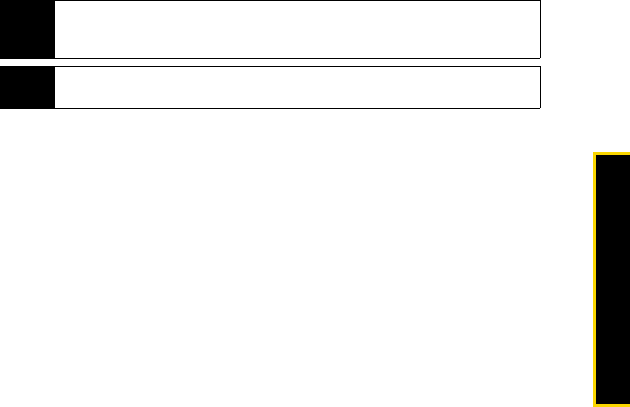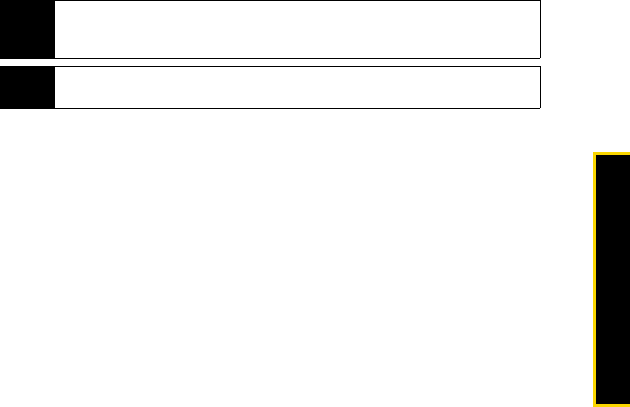
Using Advanced Sprint Services 37
Advanced Sprint Services
3. After you have entered your password, scroll through the options to explore the store.
Purchasing and Downloading Music
Once you have entered the store, you can shop for songs to purchase and download to
your BlackBerry device’s microSD card.
1. From the Sprint Music Store opening page, select an option to browse the store:
Ⅲ Featured Music offersa revolving selection of highlighted songs and artists.
Ⅲ Categories allows you to choose from categories such as Top 10s, New This Week,
What’s Hot, Songs You Know, and specific musical genres.
Ⅲ Search gives you the option of searching for specific songs or artists. Just use your
keypad to enter your search criteria.
2. Select a song and click on it. (The song information screen is displayed.)
3. Select an option:
Ⅲ Preview to play an audio clip of the selected song.
Ⅲ Buy Song to purchase the song and download it to your BlackBerry device’s
microSD card.
● When you select Buy Song, the file downloads to the microSD card. (If there is no
microSD card installed or if there is not enough free memory space on the card,
you will see an alert.)
● Once the song has been downloaded, options allow you to listen to the song, add
it to a playlist, or continue shopping.
Note
Use of the Sprint Music Store requires that a microSD card is properly installed in your
device. Your BlackBerry device comes with a microSD card preinstalled. See page 29
for details.
Tip
Your User ID for the Sprint Music Store is your 10-digit wireless phone number. The
password may be any 4-digit number.