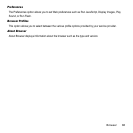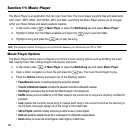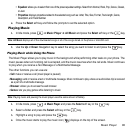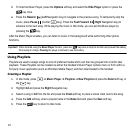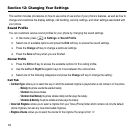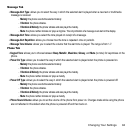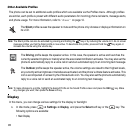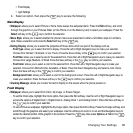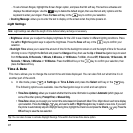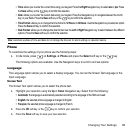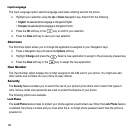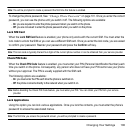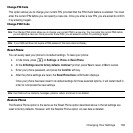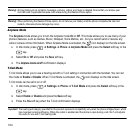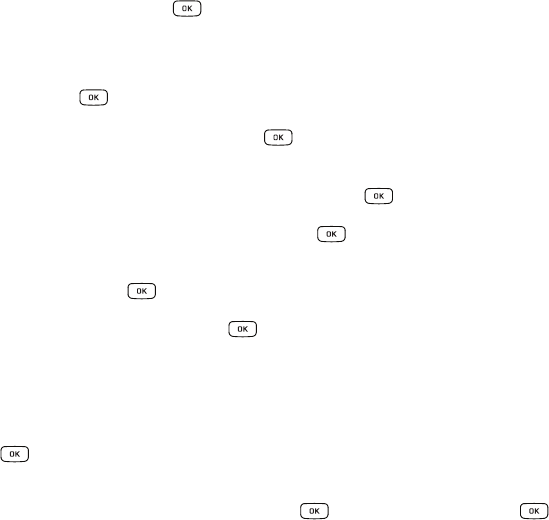
Changing Your Settings 96
•
Front Display
•
Light Settings
2. Select an option, then press the key to access the following:
Main Display
•
Wallpaper
: allows you to select Picture or None. None leaves the wallpaper blank. Press the
Edit
soft key, and scroll
through the graphics in your Pictures folder (on the Phone or on the Memory card) to select your wallpaper. Press the
Select
soft key or the key to confirm the selection.
•
Menu Style
:
allows you to select whether the phone’s menus are presented in either a Grid Menu style or List Menu
style. Make a selection and press the
Select
soft key or the key.
•
Dialing Display
:
allows you to select the properties of those items which are part of the display such as:
– Font Type: allows you to select the font to display. Press the Left or Right Navigation keys to make your selection.
Choose from
Normal 1, Normal 2, or
Use Theme
. Press the Save soft key or the key to confirm your selection.
–
Font Size: allows you to select a size for the selected font. Press the Left or Right Navigation keys to make your selection.
Choose from
Large, Medium, or Small. Press the Save soft key or the key to confirm your selection.
–
Font Color: allows you to select a color for the selected font. Press the Left or Right Navigation keys to make your
selection. Choose from
Monochrome, Gradation, or Basic. Press the Down Navigation key and select a color choice.
Press the Save soft key or the key to confirm your selection.
–
Background Color: allows you to select a color for the background screen. Press the Left or Right Navigation keys to
make your selection. Press the Save soft key or the key to confirm your selection.
•
Greeting Message
:
allows you to enter the text to display on the screen when the phone powers on.
Front Display
•
Wallpaper
: allows you to select from Clock, My image, or Screen Slogan.
– To set the Clock style, highlight the Clock option, then press the
Edit
soft key. Use the
Left
or
Right
Navigation keys to
access the options of Digital Clock 1, Digital Clock 2, Analog Clock 1, and Analog Clock 2. Press the
Save
soft key or
the key to
confirm your selection.
– To set a Picture as wallpaper, highlight the
My Image
option, then press the
Edit
soft key. Press the
Change
soft key, and
scroll through the graphics and select your wallpaper. Use the soft keys to zoom in or out and the Navigation keys to
center the desired portion of the graphic in the window. Press the key, then press
Options
➔
Set
or the
key to confirm your selection.