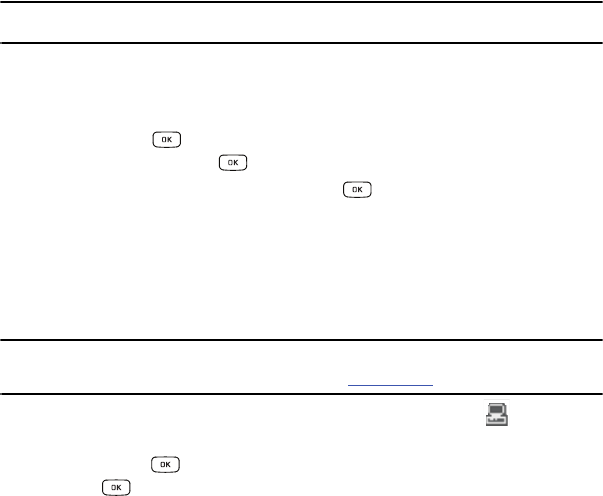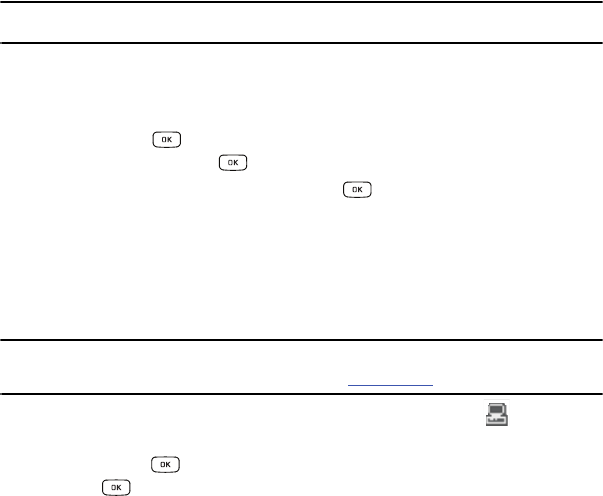
Changing Your Settings 110
Note:
The default input entry method is Abc, where the initial character is Uppercase and each consecutive character in that
same word is left as lowercase text.
4. Press the Options soft key and select
Save
when you are finished.
Search for New Device
This option allows you to search for new Bluetooth devices.
1. In Idle mode, press ➔ Settings ➔ Connectivity➔ Bluetooth ➔ Search for New Device and
press the Select soft key or the key. The phone searches for available devices.
2. Highlight a device and press the Select soft key or the key.
3. Enter the passkey.
4. Select a connection option and press the
Pair
soft key.
Select USB Mode
Your phone can connect to a PC via the USB cable (sold separately). The phone can be configured to launch
a default application when the phone detects an active USB connection.
Note:
The Bluetooth feature
must first be disabled before initiating a USB connection
with the phone. Prior to connecting the USB
cable to the phone, install the latest version of the PC Studio application. This application installs the necessary USB
drivers onto your machine. For a free download of PC Studio, go to www.samsung.com.
1. Use the USB adapter cable to connect the handset to the target PC. A USB icon ( ) displays on the
screen when an active connection is established.
2. In Idle mode, press ➔ Settings ➔ Connectivity ➔ Select USB Mode and press the Select soft
key or the key. Use the Up or Down Navigation key to highlight one of these options:
• Ask on Connection
: requires the phone to present a “Select USB Mode” pop-up which requires you to assign a default
USB application.
• Media Player
: sets the Media Player to launch as the default application when a USB connection is detected.