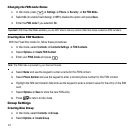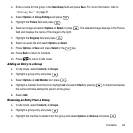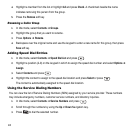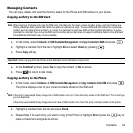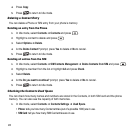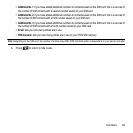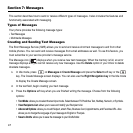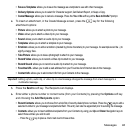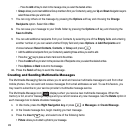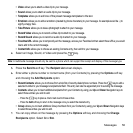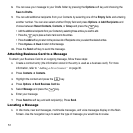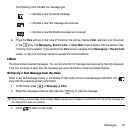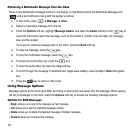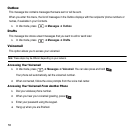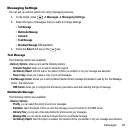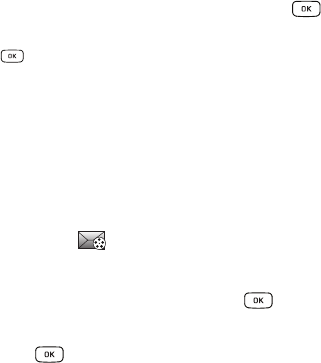
49
–
Press the
Add
soft key to return to the message once you select the desired entries.
• Group
: allows you to insert additional Group members from your Contacts by using your
Up
and
Down
Navigation keys to
select those entries you wish to add.
7. You can copy others on the message by pressing the Options soft key and choosing the Change
Recipients option. Select
Cc
or
Bcc
.
8. You can save your message to your Drafts folder by pressing the Options soft key and choosing the
Save to Drafts.
9. You can add additional recipients from your Contacts by selecting one of the Empty fields and entering
another number or you can select another Empty field and press Options ➔ Add Recipients and
choose between
Recent Contacts
,
Contacts
, or
Group
and press .
•
Add the additional recipients from your Contacts by selecting those entries you wish to add.
•
Press the key to place a check mark next to the entries.
•
Press the
Add
soft key to return to the previous list of Recipients once you select the desired entries.
•
Press
Options
➔
Back
to return to the message.
10. Press the Send soft key to send the message.
Creating and Sending Multimedia Messages
The Multimedia Messaging Service allows you to send and receive multimedia messages to and from other
mobile phones. You can send and receive messages from email addresses as well. To use this feature, you
may need to subscribe to your service provider’s multimedia message service.
The Multimedia Message icon ( ) displays when you receive new multimedia messages. When the
memory is full, an error message displays and you cannot receive any new messages. Use the Delete option in
each message box to delete obsolete messages.
1. In Idle mode, press the Right Navigation key or press ➔ Messages ➔ Create Message.
2. In the Create message box, begin creating your text message.
3. Press the Insert key, and select one of the following items:
•Picture
: allows you to attach a photo to your message.