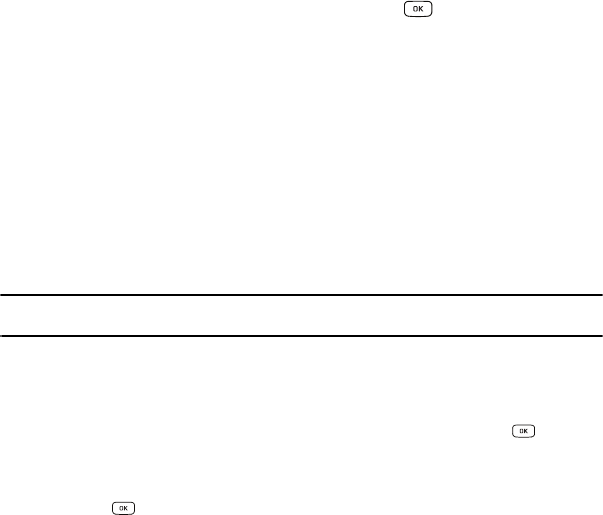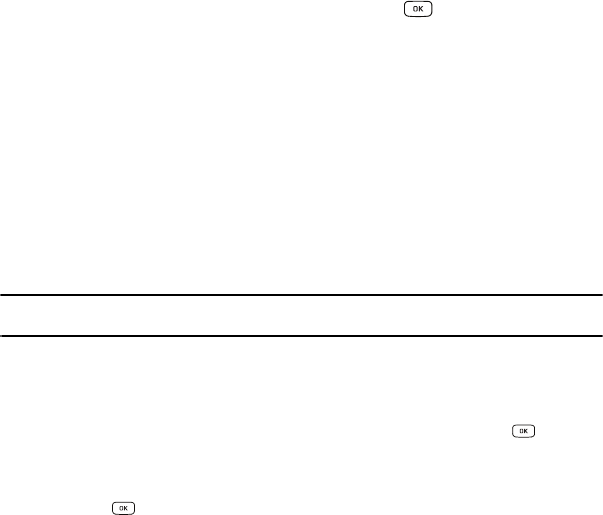
Messages 48
• Save as Templates
: allows you to save the message as a template to use with other messages.
• Delivery Options
: allows you to select for Character support, Get Delivert Report, or Keep a Copy.
• Cancel Message
: allows you to cancel a message. Press the
Yes
or
No
soft key at the
Save to Drafts?
prompt.
4. To insert an attachment, in the Create Message screen, press the key for the following
attachment options:
•Picture
: allows you to attach a photo to your message.
•Video
: allows you to attach a video clip to your message.
• Sound
: allows you to attach an audio clip to your message.
• Templates
: allows you to attach a template to your message.
•Emoticon
: allows you to add an emoticon (created by phone characters) to your message. An example would be :-) to
signify a happy face.
• Take Picture
: allows you to take a photograph to attach to your message.
• Record Video
: allows you to record a Video clip to attach to your message.
• Record Sound
: allows you to record an audio clip to attach to your message.
• Favorites URL
: allows you to add a web address from your Favorites list of Internet sites to the message.
• Contact Info
: allows you to add contact info from your Contacts to the message.
Important!:
Adding a photo, audio clip, or video clip to a text message changes the message from a text message to a
multimedia message.
5. Press the
Send to
soft key. The
Recipients
List displays.
6. Enter either a phone number or contact name (from your Contacts) by pressing the Options soft key
and choosing the Add Recipients option.
• Recent Contacts
: allows you to choose from a brief list of recently dialed phone numbers. Press the key to add a
selected number to your message’s recipients list field. This entry can later be appended prior to sending the message.
• Contacts
: allows you to insert additional recipients from your Contacts by using your
Up
and
Down
Navigation keys to
select those entries you wish to add.
–
Press the key to place a check mark next to those entries.